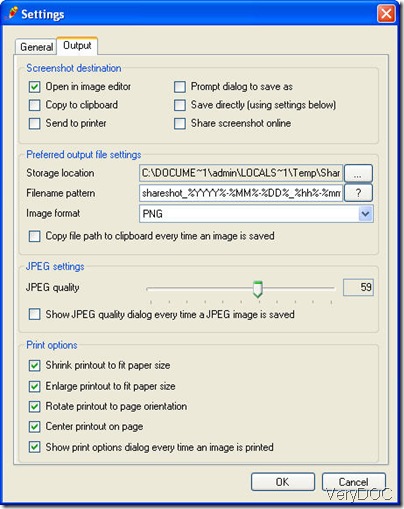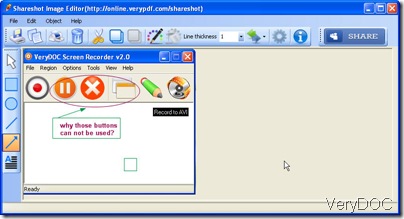We can not deny that image puts problems more vivid than words. Visually screenshot can tell you the rough idea of the problem. When you meet some problems you can not settle during using our software, if you put it in the ticket by words, we need some times to image the matter then reproduce it and solve it. However, if you snapshot the problem to us, once we see it, maybe we can feel how to settle it. Based on this need, we made a totally free screenshot tool for you guys to use. It is ShareShot. In the following part, I will show you how to use it.
First download ShareShot
- Click this link to install it to your PC, https://www.verydoc.com/dl2.php/ShareShot.exe .
- Just follow the installation reminder then you can install it to your PC. If you are worried whether this software is clear or not, you can test it on some websites.
- Once you install it successfully, there will be one icon which looks like a pencil on the desktop. Double click it then you will see that this little icon shows itself on the left corner of the screen.
Set options for ShareShot
- For better use this software and making perfect screenshots, there are some special options for you to use.
- save image locally or upload it to website directly
- edit screenshot in image editor directly
- send it to printer directly
- set printing options
- set image quality for better viewing or less size
- hot key setting for your habit
Now let us check more from this following snapshot. When you finish the setting, please click OK to make the screenshot.
Make the screenshot
- Press Print on the keyboard to take the screenshot.
- In this operation, I will edit then image in the image editor.
- When snapshot the image in the image editor, you can draw circles or rectangles to mark the problem area.
- Add some text to describe the problem.
- Some times, it will be very hard to upload the images to the ticket system, now you can share it directly on the website. Just click share button.
- When you click it, shareshot will upload this screenshot to website. Then you will get a link, like this one: http://online.verypdf.com/shareshot?img=2012072613432817794576739486.jpg .
- All you need to do is to give this link to the software developer then I guess they will get what do you mean.
FAQ:
Is this software really totally free?-yes, and there is no limit about the using times.
Can I use this software on Mac or Linux?-No, this software software can not be used on Mac or Linux. But the link it produces can be opened at anywhere. No matter on Pad or Mac or others.
This software was developed by VeryDOC. During using, if you have any question, please contact us as soon as possible by the ways supported on this website.