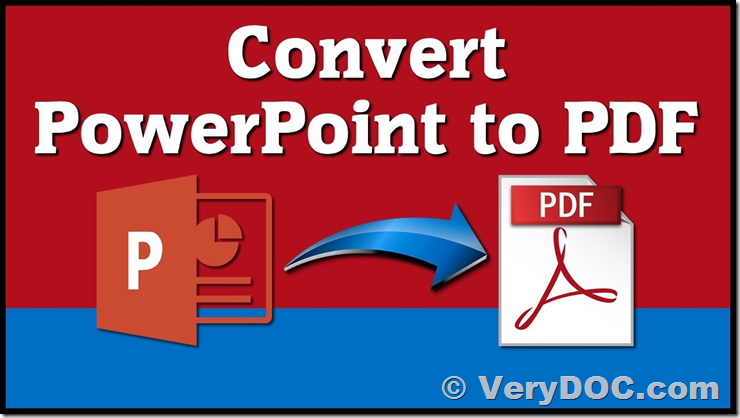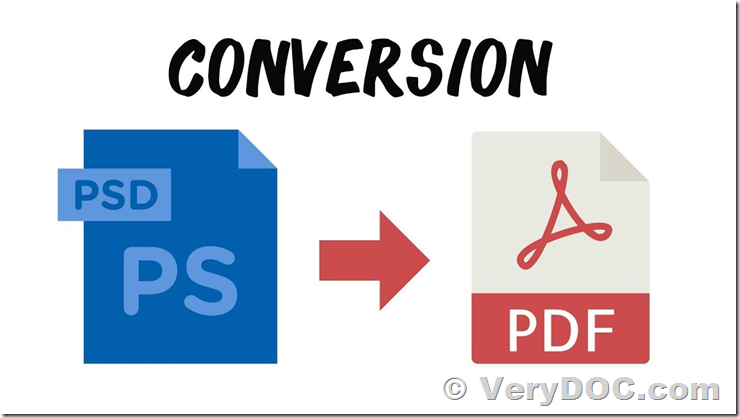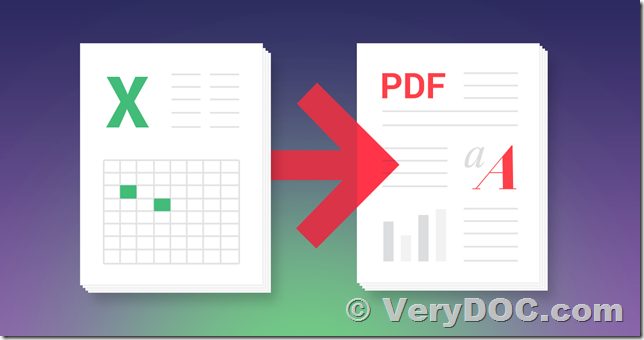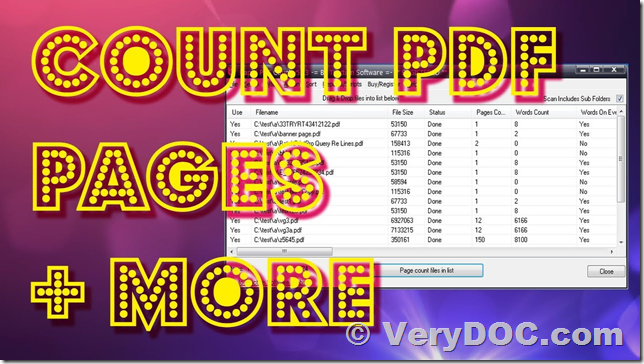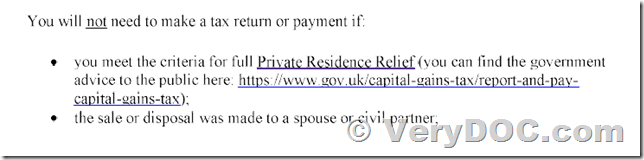doc2any -nooffice for PPTX to PDF does not work
Hello,
I have the following problem when trying to convert PPTX to PDF. Can you please check ? The CMD is already running with admin privilege,
D:\doc2any\doc2any_cmd>doc2any.exe -nooffice d:\test.pptx d:\test.pdf
Thank you for choosing "VeryDOC DOC to Any Converter Command Line" product.
[FAILED] Can't create an instance for PowerPoint.Application.
Prepare to convert "d:\test.pptx" file...[10%]
[FAILED] Can't create an instance for PowerPoint.Application.
[FAILED] Can't locate EMF files.
[Message] Conversion time = 0ms
[Message] "d:\test.pptx" ==> "d:\test.pdf", result=ERROR
[Warning] If the conversion is fail, it may caused by permission problem, please run a CMD window by administrator privilege, and run same command line to try again. doc2any.exe is only require administrator privilege at first time when you run it.
TickCount = 0ms(0.00s), Result = 0
Customer
-----------------------------------
https://www.verydoc.com/doc-to-any.html
We apologize for any inconvenience this may have caused to you, "-nooffice" parameter doesn't support .PPTX format, you need to remove "-nooffice" parameter if you want to convert from PPTX documents to PDF files, for example,
doc2any.exe d:\test.pptx d:\test.pdf
doc2any.exe -useoffice 1 -useprinter "D:\in.pptx" "D:\out.pdf"
doc2any.exe -useoffice 1 "D:\in.pptx" "D:\out.pdf"
Please notice, you need to install MS Office software into your system in order to convert from PPTX documents to PDF files properly, doc2any.exe supports MS Office 2003, 2007, 2010 and later versions.
If you haven't MS Office software, you can also install OpenOffice software to your system, then you can run following command line to convert from PPTX documents to PDF files properly,
Convert documents to PDF and other formats using OpenOffice ONLY (ignore MS Office):
doc2any.exe -useopenoffice "C:\test.doc" "C:\out.pdf"
doc2any.exe -useopenoffice "C:\test.docx" "C:\out.pdf"
doc2any.exe -useopenoffice "C:\test.xls" "C:\out.pdf"
doc2any.exe -useopenoffice "C:\test.xlsx" "C:\out.pdf"
doc2any.exe -useopenoffice "C:\test.ppt" "C:\out.pdf"
doc2any.exe -useopenoffice "C:\test.pptx" "C:\out.pdf"
doc2any.exe -useopenoffice "C:\test.doc" "C:\out.html"
doc2any.exe -useopenoffice "C:\test.docx" "C:\out.html"
doc2any.exe -useopenoffice "C:\test.xls" "C:\out.html"
doc2any.exe -useopenoffice "C:\test.xlsx" "C:\out.html"
doc2any.exe -useopenoffice "C:\test.ppt" "C:\out.html"
doc2any.exe -useopenoffice "C:\test.pptx" "C:\out.html"
doc2any.exe -useopenoffice "C:\test.docx" "C:\out.doc"
VeryDOC