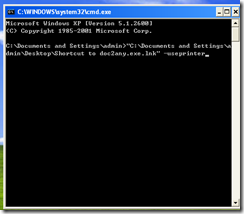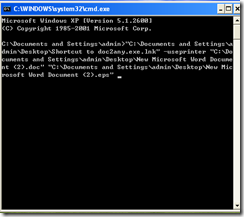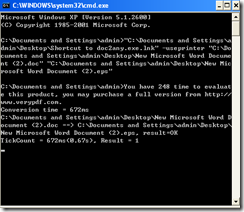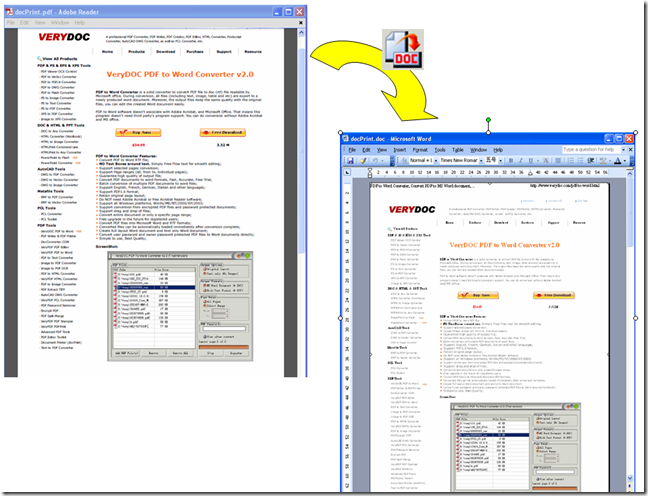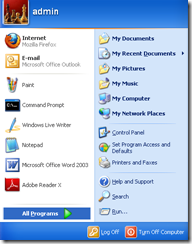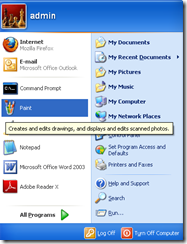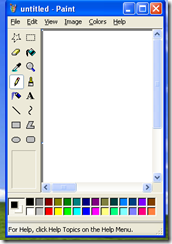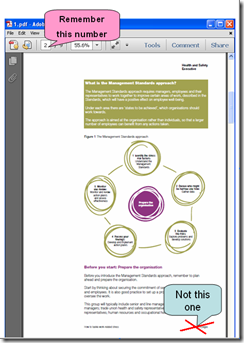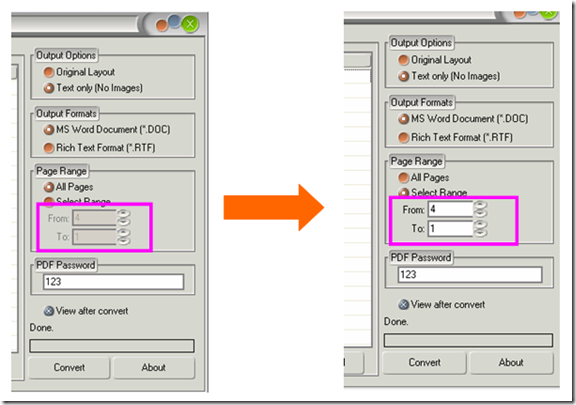The reason that VeryDOC to any converter fails to convert doc format to eps format
As we know The VeryDOC to any converter can convert Office format to some other format document such as pdf ,eps, ps and the like. But when you succeed in conversion for example that in converting doc to pdf, it doesn’t mean the others have the same destiny.
Now the task is that converts doc to eps format with the use of the VeryDOC to any converter. After entering DOS system, we can directly drag the documentary name of the VeryDOC to any converter into DOS page, its address to download is: https://www.verydoc.com/doc2any_cmd.zip, the key step appears after the drag, you must input continuously the word“-useprinter”, otherwise it will fail with an error as the title said, afterwards drag the objective documentary icon twice into DOS system next to the word“-useprinter”, don’t forget to press the space key. At last correct a little of the latter drag of the two twice for eps, then press the enter key, thus a new eps format document appears.
Under DOS system, write down the route of the VeryDOC to any converter and the word and small dash“-useprinter”.
The two drags from the objective icon
The final result