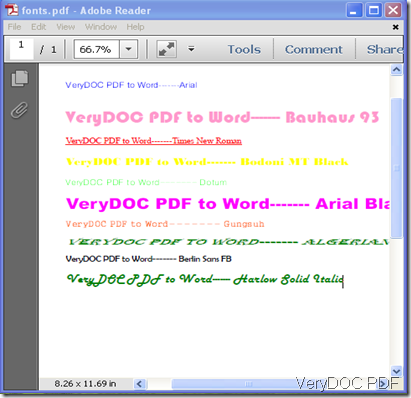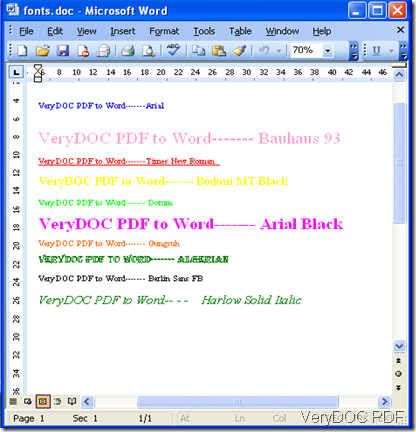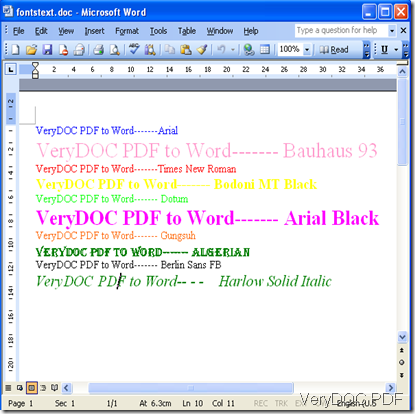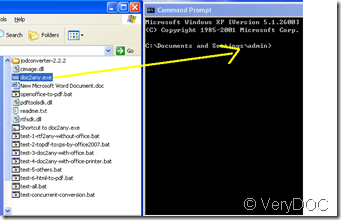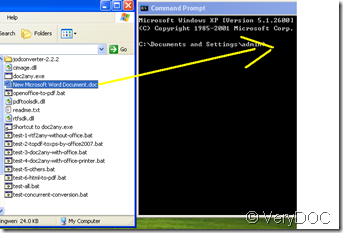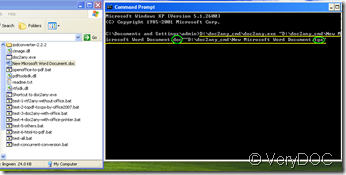Hi,
I have tried using doc converter for jpg, bmp,tiff ,pdf ,xls, eml , xps, html, MHTML into 300X300 dpi grayscale tiff image and used
strCmd = “-$ XXXXXXXXXXXXXXXXXXXX -debug -useprinter -multipagetif -xres 300 -yres 300 -bitcount 1 -compression 5 C:\\* C:\\*.TIF”;
This is not creating tif image for pdf, xls, eml, xps file. And creating emty tiff for any image file,html, mhtml im using. same command is running succesfully for doc,rtf,ppt txt .
I dont have ms office. I have open office installed on my machine. I want to convert this for creating OCR through tiff files.
Please suggest me a solution
=================================================
Thanks for your message, doc2any.exe can't convert PDF file to TIFF file, you need download PDF to Image Converter from following web page to convert PDF file to image file,
https://www.verydoc.com/pdf-to-image.html
you can run following command line to convert PDF file to TIFF file,
pdf2img.exe C:\verydoc.pdf C:\out.tif
pdf2img.exe -f 1 -l 10 -r 300 -mono C:\verydoc.pdf C:\out.tif
doc2any.exe can convert XLS file to TIFF file without any problem, you can run following command line to convert from XLS file to TIFF file,
doc2any.exe -useprinter -useoffice 1 -compression 32773 -bitcount 1 -xres 300 -yres 300 C:\test.xls C:\out.tif
doc2any.exe can't convert EML format to TIFF format at the moment.
doc2any.exe can't convert XPS to TIFF file, you can download XPS to PDF Converter from following web page, XPS to PDF Converter can convert XPS file to TIFF image,
https://www.verydoc.com/xps-to-pdf.html
you can run following command line to convert XPS file to TIFF image and other image formats,
xps2pdf.exe -xres 600 -yres 600 C:\in.xps C:\out.jpg
xps2pdf.exe -xres 600 -yres 600 C:\in.xps C:\out-%04d.jpg
xps2pdf.exe -width 1024 -height 768 C:\in.xps C:\out-%04d.jpg
xps2pdf.exe -xres 600 -yres 600 -bitcount 1 C:\in.xps C:\out-%04d.tif
xps2pdf.exe -xres 600 -yres 600 -bitcount 1 C:\in.xps C:\out.tif
xps2pdf.exe C:\in.xps C:\out.ps
xps2pdf.exe C:\in.xps C:\out.eps
xps2pdf.exe C:\in.xps C:\out.bmp
xps2pdf.exe C:\in.xps C:\out.tif
xps2pdf.exe C:\in.xps C:\out.jpg
xps2pdf.exe C:\in.xps C:\out.png
xps2pdf.exe C:\in.xps C:\out.pcx
VeryDOC
VN:F [1.9.20_1166]
Rating: 0.0/10 (0 votes cast)
VN:F [1.9.20_1166]