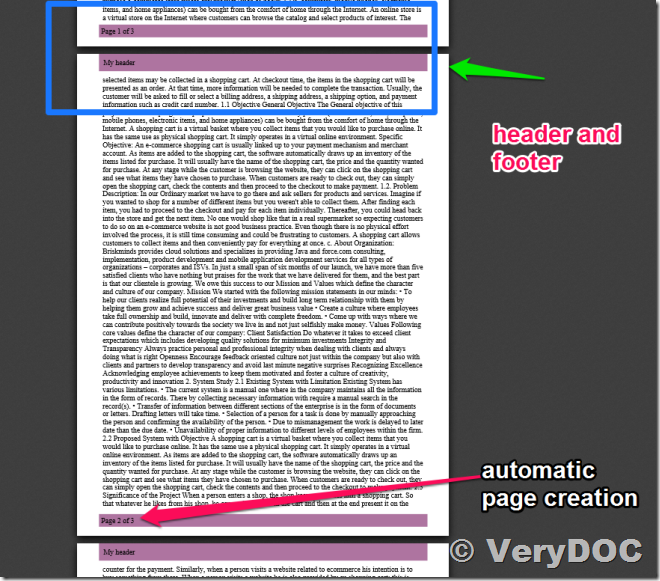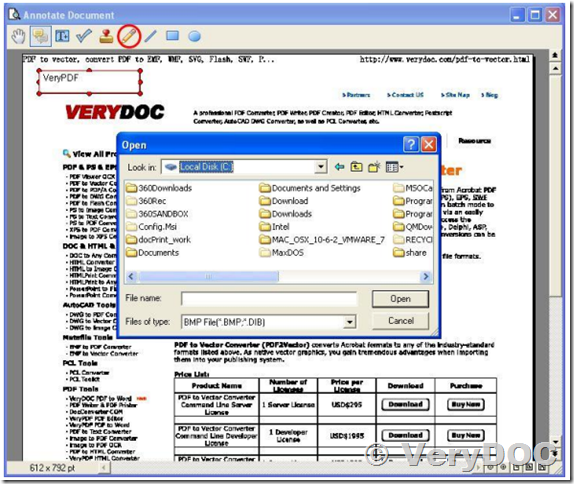How to call pdf2vec.exe from C# source code to convert from PDF files to SVG files?
Dear Sir or Madam,
I'm writing because I need a software to convert from PDF to SVG, and I found VeryDoc really valuable, especially because I need to call its commands inside a C# .NET project. However I've a problem with registering and using the pdf2vec.dll. I've downloaded EXESHELL and follow the guide, successfully registering the dll. But How am I supposed to use the pdf2vec.exe command and where can I find it?
Thank you in advance.
VeryDOC
----------------------------------------------
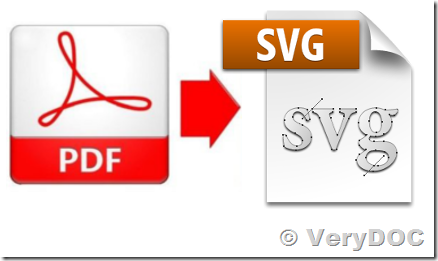
Thanks for your message, you can download "PDF to Vector Converter Command Line" from this web page,
https://www.verydoc.com/pdf-to-vector.html
https://www.verydoc.com/pdf2vec_cmd.zip
after you download it, you can run following command line to convert from a PDF file to SVG file,
pdf2vec.exe D:\test.pdf D:\out.svg
You can also call pdf2vec.exe from your C# code to convert a PDF file to SVG file easily, for example,
-----------------------------
using System.Diagnostics;
// Prepare the process to run
ProcessStartInfo start = new ProcessStartInfo();
// Enter in the command line arguments, everything you would enter after the executable name itself
start.Arguments = "D:\test.pdf D:\out.svg";
// Enter the executable to run, including the complete path
start.FileName = "D:\VeryPDF\pdf2vec.exe";
// Do you want to show a console window?
start.WindowStyle = ProcessWindowStyle.Hidden;
start.CreateNoWindow = true;
int exitCode;
// Run the external process & wait for it to finish
using (Process proc = Process.Start(start))
{
proc.WaitForExit();
// Retrieve the app's exit code
exitCode = proc.ExitCode;
}
-----------------------------
If you encounter any problem with pdf2vec.exe application, please feel free to let us know.
VeryDOC