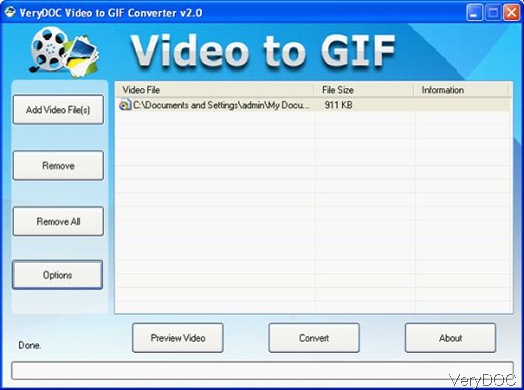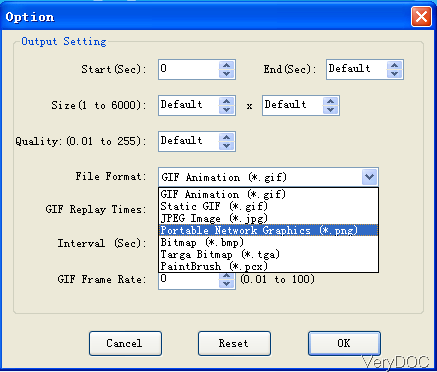When you need to extract image from video no matter static gif image,animated gif image or other image file formats, please refer to the following article. Here I will introduce one software which can be used to extract image from video, image could be the following formats: GIF, JPG, PNG, BMP, TGA, PCX, etc. and the input video formats could be: AVI, FLV, MP4, MOV, WMV, MPG, MKV, etc. Please check more related information of this software on homepage, in the following part, let us check how to make this software work.
Step 1. Free download Video to GIF Animation Converter
- Here I will introduce the difference between Personal License and Commercial License. By the Personal License, you can not use it for commercial production. But by the Commercial License, you can use it for production.
- This is GUI version software, when downloading finishes, there will be an exe file. Please install this software by double clicking the exe file and following installation message. When installation finishes, there will be an icon on the desktop. Simply click it then you can lunch this software. The following snapshot is from the software interface, please have a check.
Step 2. Extract image from video
- When launch this software, please drag video files from its containing folder to software interface. Then click Option, you can choose output image formats and set output limitations. The following snapshot is from the setting menu option, please have a check.
- Please click options next to File format then you will see dropdown option list. When you need to extract animated gif image from video, please choose the first one. As I showed in the above snapshot, this software also support static gif, jpeg, png, bmp. tga, pcx and others.
- When output animated gif, you can set gif frame rate, set replay intervals, gif replay times, image file size and others.
- When you finishes setting part, please click button OK to back to the main interface.
- This software also can be used as video player, simply click Preview Video then you can view video.
- Click button Convert, the conversion will be launched at once. Meanwhile you need to choose the output folder to save the output image file.
- A few seconds later, you can check output image file in specified output folder.
By this software, you can extract image from video in batch. During the using, if you have any question, please contact us as soon as possible.