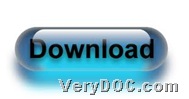This article is mainly about a method to convert image to XPS and edit XPS paper size and page size with command line on Windows platforms.
VeryDOC Image to XPS Converter is a professional tool for you to produce XPS files from image files and set XPS options, e.g., page size and paper size etc.. To know more about VeryDOC Image to XPS Converter, welcome to visit homepage of VeryDOC Image to XPS Converter.
In the next paragraphs, you can clearly understand how to use VeryDOC Image to XPS Converter to convert image file to XPS file and edit XPS paper size and page size separately.
Step1. Download software
Please click following icon, then package of VeryDOC Image to XPS Converter could be downloaded.
To get VeryDOC Image to XPS Converter located in your computer, you need to extract content of this download to your computer, then you can use VeryDOC Image to XPS Converter later.
Step2. Open environment
Click start > select run on pop menu > input cmd.exe > click ok, then operating environment of commands pops on screen directly, which is named Command Prompt.
Step3. Type commands
In Command Prompt, please understand following commands examples firstly, then input your own commands according there:
- commands to convert image file to XPS file and edit XPS paper size:
D:\img2xps\img2xps.exe –paper “12x18in” C:\input1.bmp D:\output1.xps
D:\img2xps\img2xps.exe –paper “225.9x289.4mm” C:\input2.png D:\output2.xps
D:\img2xps\img2xps.exe –paper “622x782pt” C:\input3.emf D:\output3.xps
(note: -paper <string> sets paper size of XPS file, where “string” could be “auto” – retrieving paper size from source image files, “number” – generating standard paper size, and this parameter supports defining paper size by yourself, e.g., "12x18in", "225.9x289.4mm", "622x782pt")
-
commands to convert image file to XPS file and edit XPS page size:
D:\img2xps\img2xps.exe -width 2000 -height 2000 C:\input4.pcx D:\output4.xps
(note: –width 2000 is parameter to edit XPS width as 2000, –height 2000is parameter to set XPS height as 2000, and of course, the values could be changed, e.g., 2888, etc. )
After basic work like above is finished correctly, please click enter in Command Prompt window, then added image file can be processed into XPS file with specific paper size or page size separately.
Besides editing XPS paper size and page size during converting image file to XPS file with commands, VeryDOC Image to XPS Converter could help Windows users with lots of properties and formats conversions, e.g., PCX to XPS, WMF to XPS etc.. To know more details, it is easy for you to visit here frequently. Thank you for your support here!