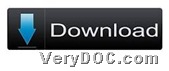It is simple to use VeryDOC PDF to Image Converter to convert PDF to image and customize image size through command line on Windows platforms.
VeryDOC PDF to Image Converter allows Windows users to convert PDF files to image files with properties, e.g., PDF to TIFF of compression, PDF to JPG, PDF to TGA, PDF to PCX of image bit-count, etc.. In general, through this software, users can get lots of operations singly or in batches. 🙂
To get trial version of this application for later process, please feel free to click following icon:
After you get ZIP file, please extract its content to your computer so that trial version of this software could be yours which could be used later. 🙂
And then, here are details to use VeryDOC PDF to Image Converter to convert PDF file to image files and customize image size through commands below:
Step1. Run command prompt window
Command prompt window is operating environment of commands in Windows systems, so you need to open it through running cmd.exe before formal process by yourself. 🙂
Step2. Convert PDF file to image files and customize image size
Here are some examples you can refer to to fulfill your process:
pdf2img.exe –w 300 –h 800 C:\in.pdf C:\out.tif
pdf2img.exe –w 390 –h 922 C:\in.pdf C:\out.gif
pdf2img.exe –w 947 –h 621 C:\in.pdf C:\out.jpg
pdf2img.exe –w 549 –h 800 C:\in.pdf C:\out.bmp
pdf2img.exe –w 755 –h 687 C:\in.pdf C:\out.png
where:
- -w <int>: set image width, unit is pixel
- -h <int>: set image height, unit is pixel
- pdf2img.exe is to call executive file “pdf2img.exe”
- C:\in.pdf is to specify original PDF file
- C:\out.png/tif/gif/jpg/bmp is to specify output image file
After you type commands and parameters like above, you can use VeryDOC PDF to Image Converter to convert PDF file to image files with specified image size. And then, targeting image files could be previewed in destination folder.
For full version of VeryDOC PDF to Image Converter, please click following icon:
To get more articles read besides this one, which is about how to convert PDF file to image files and customize image size through commands, please keep visiting here. 🙂