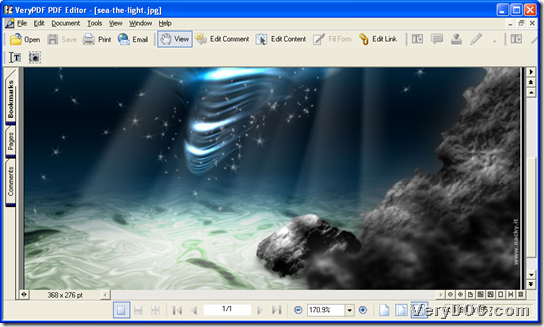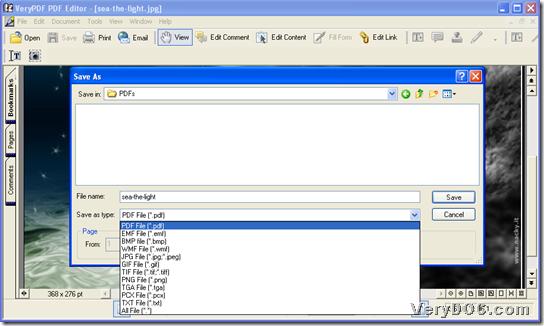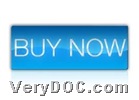VeryPDF PDF Editor helps you create PDF from image(EMF/WMF/BMP/JPG/GIF/TIFF/PNG/TGA/PCX) on Windows platforms.
VeryPDF PDF Editoris a helpful application for viewing, editing and annotating PDF. Through this application, PDF files could be created directly from other image files. Moreover, images on system clipboard could be also created to PDF. Most important, it can edit text, hyperlinks and other elements of PDF, and add comments and annotations to PDF. Besides converting to PDF, this utility also convert PDF to other formats. With its user-friendly interface, any user can quickly learn how to use it. 🙂
After brief introduction about this software, here are steps to use it to create PDF file from image (EMF/WMF/BMP/JPG/GIF/TIFF/PNG/TGA/PCX) below:
Step1. Install trial version software
It is basic to own this software firstly and then, you can use it for your process later, so please feel free to download its installer from following icon:
Then, to install this application in your computer, double-click this installer so that you can follow setup wizard step by step to install it successfully. 🙂
Step2. Add source image file
It is easy for you to drag and drop source image file into GUI interface of this software. Or click hotkey Ctrl + O to open dialog box to select one and click Open there, and finally, selected image file can be previewed in GUI interface directly, and here is snapshot you may need to check:
Step3. Create PDF file from added image file
After adding source image, you can click File on toolbar > select Save As on pop list so that program can distribute you a dialog box again, where you need to set targeting folder for saving PDF file, after you select Save As Type as PDF File (*.pdf), and then, click Save so that VeryPDF PDF Editor starts to help you create file of PDF from added image file directly. By the way, if you want to quickly accomplish this action, just click hotkey ctrl + shift + s to open Save As dialog box, and then, continue steps to fulfill final goal. 🙂
Here is snapshot about this action for you to refer to below:
Here is the end of how to use VeryPDF PDF Editor to create file of PDF from image(EMF/WMF/BMP/JPG/GIF/TIFF/PNG/TGA/PCX) on Windows platforms. For full version of this application, welcome to click following icon to purchase it: