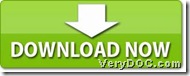VeryDOC XPS to PDF Converter enables Windows users to convert XPS to PDF and encrypt PDF file flexibly and variously.
What is VeryDOC XPS to PDF Converter?
VeryDOC XPS to PDF Converter is able to produce normal PDF files and encrypted PDF files singly or in batches on Windows platforms from XPS files. Besides encrypting PDF file, VeryDOC XPS to PDF Converter allows you to set other properties of PDF files during conversion from XPS file to PDF file, e.g., PDF author, keywords, etc.. To freely experience VeryDOC XPS to PDF Converter here, please click on icon below:
About XPS:
XPS format, is a page layout file format whose file could contain information written in the XPS page description language developed by Microsoft. XPS file is formatted like an .XML file and can define the layout, appearance, and printing information for a document. XPS file is similar to a .PDF file, but is based on XML instead of the PostScript language. XPS files can be created in Windows by selecting the "Microsoft XPS Document Writer" as the printer when printing a document.
How to use VeryDOC XPS to PDF Converter to convert XPS file to PDF file and encrypt PDF file with commands?
1. Run cmd
To run cmd is to open Command Prompt window indeed, which is running environment of commands in Windows systems:
Click start > select run > input cmd > click ok in pop dialog box.
2. Input commands to convert XPS file to PDF file and encrypt PDF file
Please refer to following example to use VeryDOC XPS to PDF Converter to convert XPS file to PDF file and encrypt PDF file:
D:\xps2pdf\xps2pdf.exe –openpwd 654321 -keylen 2 -ownerpwd 123456 -permission 128 C:\in\source1.xps C:\out\source1.pdf
(note: ….exe is path of “xps2pdf.exe” which is used to run VeryDOC XPS to PDF Converter, ….xps is path of source XPS file used to add XPS file for conversion, ….pdf is path of targeting PDF file used for saving PDF file, –openpwd 654321 is to set open password of PDF file as 654321, –owerpwd 123456 is to set owner password of PDF file as 123456, –keylen 2 is to edit key length of user password as 128 bit AES encryption (Acrobat 7 or higher), –permission 128 is to set permission of owner password as print the document with high resolution allowed)
Also, the following parameter can be used to edit PDF encryption of user passwords and owner passwords separately:
-keylen 0: 40 bit RC4 encryption (Acrobat 3 or higher)
-keylen 1: 128 bit RC4 encryption (Acrobat 5 or higher)
-permission <int> : Restrictions
-permission 0 : Deny anything
-permission 1 : Allowed print the document
-permission 2 : Allowed modify the content of the document
-permission 4 : Allowed copy text and graphics from the document
-permission 8 : Allowed add or modify annotations
-permission 16 : Allowed fill in interactive form fields
-permission 32 : Allowed extract text and graphics from the document
-permission 64 : Allowed assemble the document
Here is the end of converting XPS file to PDF file and encrypt PDF file with commands through VeryDOC XPS to PDF Converter. And welcome to experience VeryDOC XPS to PDF Converter freely.