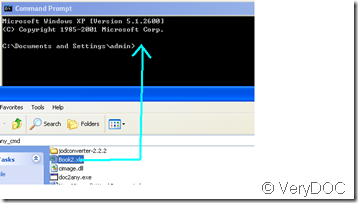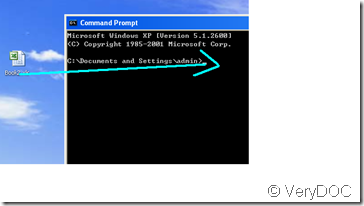For the purpose of xls to jpg first we need prepare the xls document and of course the software of VeryDOC DOC to any converter which is downloaded from the site of https://www.verydoc.com/doc-to-any.html or https://www.verydoc.com/doc2any_cmd.zip
Now we suppose these two keys have been prepared and stored in “F” disk of a computer. Next is the details for operation:
Step 1: go to DOS window, its entrance follows as: click the start menu, in which choose the “run” column, then a new webpage pops, input the command of “cmd”and confirm, then DOS window appears.
Step 2: Open F file, and find the two icons that have been downloaded and founded, then in turn drag them into DOS window with the order VeryDOC DOC to any converter software first, the xls document second.
Step 3: drag the icon of xls document into DOS window again, meanwhile correct a little that substitute jpg for xls.
These three steps are the whole operation for xls to jpg, and there is an interesting phenomenon, it’s that the new jpg document will lie in different location according to the different location that the converted document lies in. If we drag the icon of xls document from the F disk, the new jpg will appear in the F disk too, if we drag it from desktop, then the new jpg will appear in the desktop correspondingly. Below is the illustration for explanation of it
Method 1: drag from F disk of a computer into DOS window
Method 2: drag from desktop into DOS window