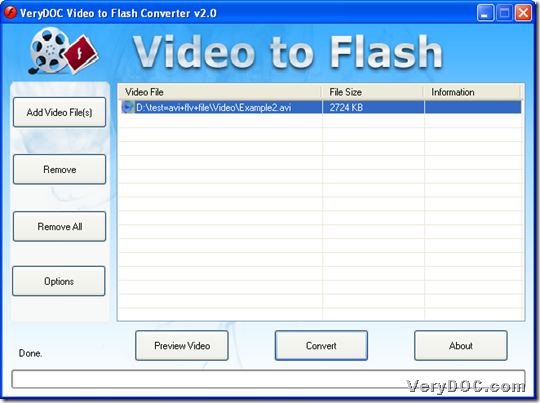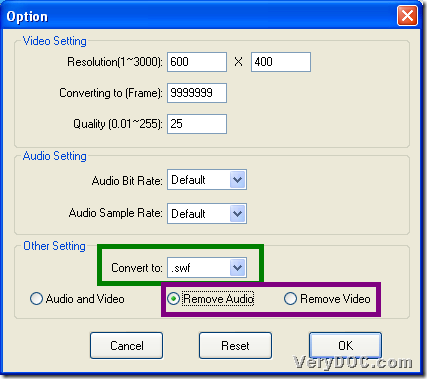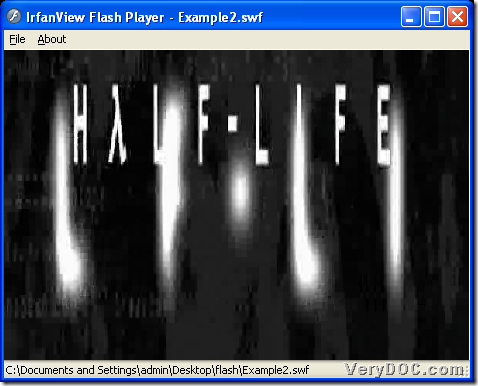Please do not hesitate to use VeryDOC Video to Flash Converter to convert video to flash and remove audio/video on Windows platforms.
And in this article, you will know how to use this tool to convert AVI of video file to SWF file of flash through GUI interface, and of course, it is fair for you to know that this application also support other video formats files to convert, e.g., WMV, MOV, etc.. And here are steps to convert video file to flash file without removed audio/video:
Step1. Download and install
Here is installer of VeryDOC Video to Flash Converter, after you download it into your computer, please install trial version software in your computer through double-click on installer and following setup wizard step by step till it is successful to install it. 🙂
Step2. Add video file, select targeting format and set removing mode
Then, you need to double-click software shortcut, then, on popping GUI interface, click Add Video File(s) > select right video file and click Open in pop dialog box, and finally, selected video can be displayed in processing form as shown below:
Then, you need to click Options on GUI interface to do the followings to set targeting format and remove audio or video from added video in advance:
- Click .swf or .flv on pop list so that targeting file type could be SWF or FLV
- Click radio Remove Audio or Remove Video so that signal of remove audio or video elements from video file could be processed later
Finally, to save your settings here and close this panel, just click Ok on Option panel. And here is related snapshot about how to set targeting format and removing audio or video:
Step3. Set targeting folder and convert video file to flash without audio/video
When all basic work is finished, just click Convert on GUI interface, and then, you can select one folder in pop dialog box as targeting folder of saving flash file, and then, one click on ok starts converting video file to flash file with GUI interface. And here is snapshot about example flash file for you to refer to:
If you have any questions on both software and how to use VeryDOC Video to Flash Converter to convert video file to flash file and remove audio/video from flash, please share your questions with comments left here. And to use this tool eternally, welcome to buy VeryDOC Video to Flash Converter, Thank you for your support!