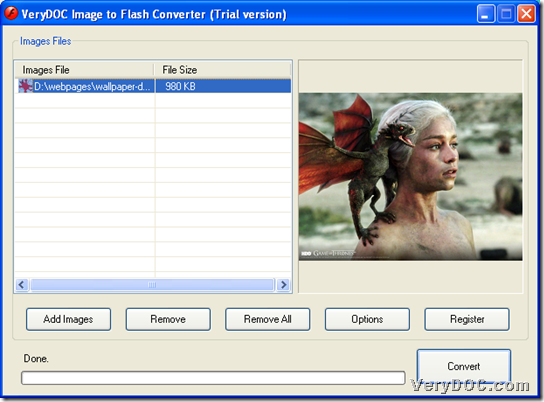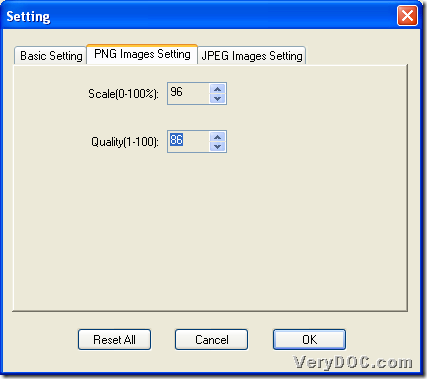If you need to use GUI software to convert PNG of image to flash and set flash scale and quality, please use VeryDOC Image to Flash Converter.
To proceed your conversion, firstly, you need to download trial version of VeryDOC Image to Flash Converter. Then, follow steps below to fulfill process with specific setting:
1. Run software and add source image file
Double-click shortcut, then, GUI interface pops on screen, where you can add source image file with this way:
Click Add Images on GUI interface > select right image file in pop dialog box > click Open, and finally, you can get image directory shown in processing form as below, which indicates successful adding of source image file:
2. Set flash scale and flash quality
After adding, cick Options on GUI interface so that targeting flash scale and flash quality could be set with this way:
Click tab PNG Images Setting > select proper values separately in edit-boxes Scale and Quality, for instance, between 0 and 1 to 100, which are specified in both regulation of edit-boxes, 96 and 86 could be respectively set for flash scale and flash quality, etc., finally, to make setting effective in later process, click Ok, and here is relevant snapshot below:
3. Convert PNG of image file to flash with set flash scale and flash quality
After being on GUI interface again, please click Convert there, then, you can easily set destination folder in pop dialog box, and after that, just click save there and finally, flash file in specific scale and quality can be found at destination folder. 🙂
In the end, want to use VeryDOC Image to Flash Converter for good when converting image file to flash file? Then, do not hesitate to use full version of VeryDOC Image to Flash Converter. And thank you for reading this article, and I wish it can be helpful!