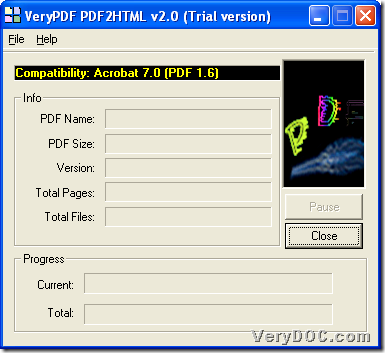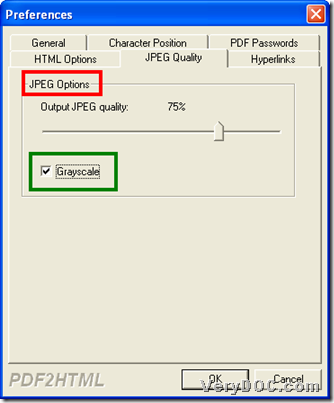It is simple to use VeryPDF PDF to HTML Converter to convert PDF to HTML with grayscale JPEG on Windows platforms.
What is Grayscale
Grayscale is a range of shades of gray without apparent color. The darkest possible shade is black, which is the total absence of transmitted or reflected light. The lightest possible shade is white, the total transmission or reflection of light at all visible wavelength s. Intermediate shades of gray are represented by equal brightness levels of the three primary colors (red, green and blue) for transmitted light, or equal amounts of the three primary pigments (cyan, magenta and yellow) for reflected light.
How to use VeryPDF PDF to HTML Converter to realize conversion from PDF file to HTML with grayscale JPEG
Step1. Download and Install
Please download installer of VeryPDF PDF to HTML Converter, then double-click it to install trial version application in your computer.
Step2. Run software and set grayscale mode for JPEG in PDF
Double-click shortcut to open its GUI interface, and then, you need to set grayscale for JPEG in advance with this way:
Click hotkey ctrl + D to open Preferences panel, and then, click tab JPEG Quality > select check-box Grayscale, so, it signals JPEG images in PDF file needs to be grayscale in HTML file. Here are snapshots about GUI interface and how to set grayscale mode for JPEG below:
Finally, one click on OK helps you save setting here and close this panel. 🙂
Step3. Add source PDF file and convert PDF file to HTML file with grayscale JPEG
After setting grayscale, just click hotkey ctrl + F to open dialog box, where you can select source PDF file to add, and after you click Open, along with successful adding of selected PDF file, you can set destination folder in pop dialog box, and then, click save/OK(if single PDF, it should be save; if batch PDFs, it should be OK), after a few seconds, HTML file with grayscale JPEG could be added into destination folder directly.
If you read here, it means you maybe handle how to use VeryPDF PDF to HTML Converter to convert PDF file to HTML file with grayscale JPEG. And for any concerns about this software or this illustration about process, just leave your comments here. And then, welcome to purchase VeryPDF PDF to HTML Converter if you want to remove generated watermarks from produced HTML file. 🙂