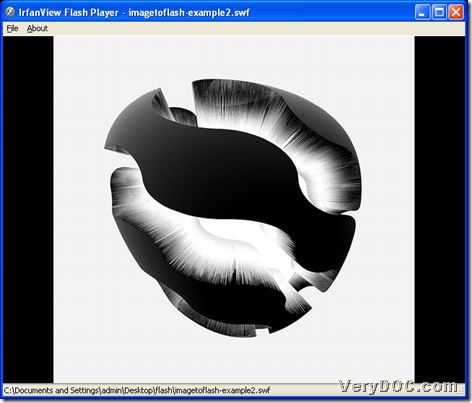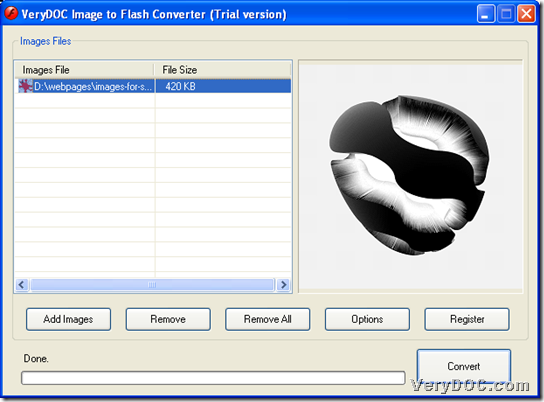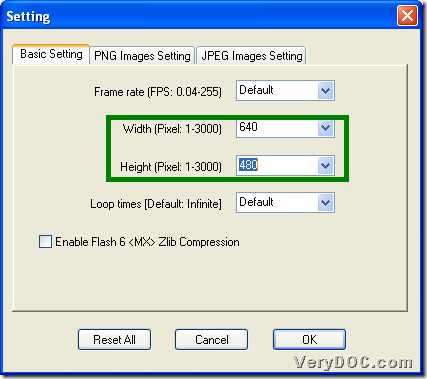This article could show you how to use VeryDOC Image to Flash Converter to convert image to flash and set flash size with GUI interface on Windows platforms.
First of all, please refer to following snapshot, which is about produced flash file in specific flash size with trial version of VeryDOC Image to Flash Converter:
Based on snapshot above, you need to know that there are dozens of frames in this produced flash file, and specifically, you need to know, that, only animated GIF file could be processed to several-frame flash file, other than single-page image. And then, if you have interest in how to use this tool to convert image file to flash file in specific flash size – animated GIF to flash, please refer to the followings:
Step1. Run application and add source image
Double-click shortcut of this trial software > click Add Images on GUI interface so that you can do the followings to add source image file (animated GIF is better):
Select image file in pop dialog box, then, click Open directly, and finally, along with successful adding of image directory, it is complete to add source image, which is as shown below:
Step2. Set targeting flash size – flash width and height flexibly
After adding, click Options to set flash size:
Click tab Basic Setting on Setting panel, then, select one of prepared values on dropdown list Width and Height, e.g., 640x480, which signals you need to set flash width as 640, and set flash height as 480, and to make setting work later, click OK directly.
And here is related snapshot about how to set flash size – flash width and height flexibly:
Step3. Convert image file to flash in specific flash size
After basic setting as above, please click Convert on GUI interface, after you go back on it, and then, select destination folder and click ok in pop dialog box, and then, after processing bar disappears again, you can get targeting flash in destination folder.
Is it smooth for you to use VeryDOC Image to Flash Converter to convert image file to flash file with specific flash size? If you encounter any questions, welcome to leave your comments here. 🙂 If you want to use this tool for good, please purchase VeryDOC Image to Flash Converter.