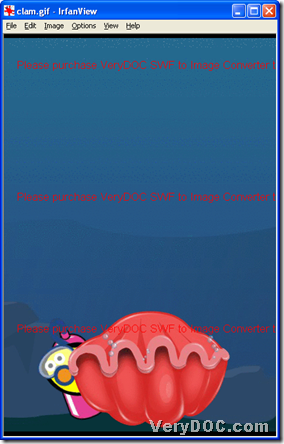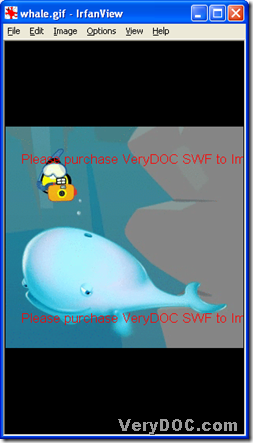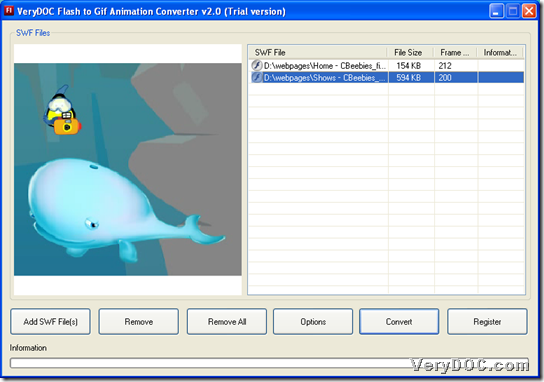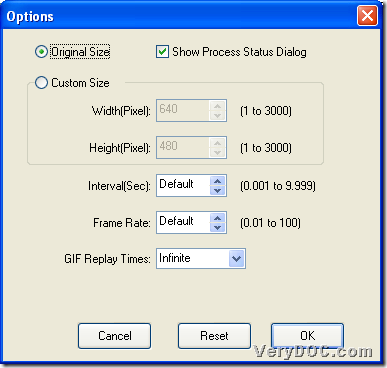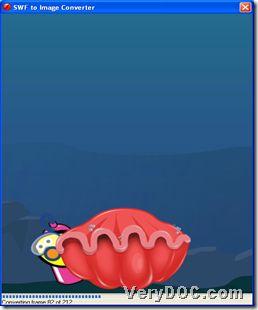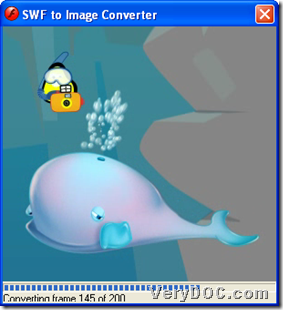Want to know how to batch convert flash to animated GIF files with GUI interface in Windows systems? Then, join me in the following paragraphs. 🙂
VeryDOC Flash to GIF Animation Converter, which is GUI tool for Windows users, enables you to singly or batch convert flash files to animated GIF files and set animated GIF properties, e.g., GIF size, etc.. And here is snapshot about animated GIFs after batch conversion from flash files to animated GIF files:
And then, if snapshots above raise your interest to know how to batch convert flash files to animated GIFs, here are steps with GUI interface:
Step1. Download and install
Please get installer of VeryDOC Flash to GIF Animation Converter, and then, double-click installer and follow setup wizard to install software in PC, and this software is trial one, which produces animated GIF files with watermarks as shown in snapshot above. 🙂
Step2. Add flash files of SWF
After installation, open GUI interface > click Add SWF File(s) on GUI interface > select some flash files of SWF(only SWF flash is supported by software) in pop dialog box > click Open, then, added path into processing form indicates successful adding of source flash files of SWF, and the following snapshot shows you more details:
Step3. Optionally set animated GIF properties
Once adding is complete, just click Options on GUI interface, which is not essential to operate, then, you could set animated GIF size and showing of process status dialog, and even, frame rate for later animated GIFs, this panel can help you, too. However, what I described above is not total, and the following snapshot shows you more operations this tool supports:
Finally, one click on Ok enables saving of setting above. 🙂
Step4. Batch convert flash files to animated GIFs
After setting as above, please click Convert on GUI interface > select folder as destination folder in pop dialog box > click OK there, and then if you select mode of showing processing bar during process, program can show you a window on screen to let you monitor process of batch converting flash files to animated GIFs, which is as displayed in following snapshot:
And after this window is closed, you can find targeting animated GIFs displayed in destination folder. 🙂
As you can notice, there are watermarks in produced animated GIF files, which are shown in the beginning. Want to remove watermarks for good? Full version of VeryDOC Flash to GIF Animation Converter would be your best solution!