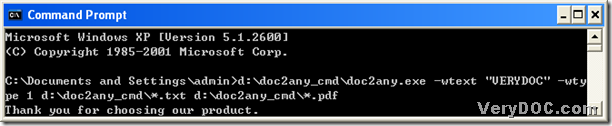In Windows platforms, it is easy to convert txt to pdf and add watermark on pdf singly and in batches with DOC to Any Converter Command Line. If you are interested in the ways to realize them, please keep reading this article.
1. Download DOC to Any Converter Command Line
DOC to Any Converter Command Line is the main converter in these processes. To install DOC to Any Converter Command Line in your computer, firstly, please click the following link to download a zip file: https://www.verydoc.com/doc2any_cmd.zip, then extract the folder “doc2any_cmd” to your computer, from this moment on, DOC to Any Converter Command Line can be installed in your computer.
2. Type command line to convert txt to pdf and add watermark on pdf singly and in batches
Before typing command line in your computer, you need to open the command prompt window, which is the operating environment of DOC to Any Converter Command Line, for the command line needs to be typed in it. So please follow the steps below to open it on your screen:
click “Windows + R” to start dialog box of “Run” on your screen, then please input “cmd.exe” or “cmd” in dialog box of “Run”, and click “OK”
The following picture is about the command prompt window:
After you get the command prompt window, you can input command line at the current directory like below:
- call “doc2any.exe” to make DOC to Any Converter Command Line effective by typing the path of “doc2any.exe”
- edit watermark of pdf by typing the following parameter with relative string: for instance, –wtext “VERYDOC” and –wtype 1 help you set watermark of pdf as “VERYDOC” and set watermark on header of pdf, which need to be typed in turns
- add source file through typing the source path: for singly process, you can drag and drop the source txt file into command prompt window; for batch process, you need to use this character “*” as filename in form in source path typed in command prompt window, in case all source files are in same folder
- save pdf file by typing the targeting path: for singly process, please input one targeting path for single pdf saved later; for batch process, please type the targeting universe path with “*” as filename in form
When all the prepared work is finished in single process and batch process separately, please click “enter” in command prompt window, then your pdf file(s) can be saved in your targeting folder. If you still feel confused, please refer to the following screen snapshots separately:
To know more parameter on editing watermark of pdf, please log on the website of DOC to Any Converter Command Line at this link: https://www.verydoc.com/doc-to-any-options.html, where you can not only know how to convert txt to pdf and add watermark on pdf in batches with more patterns, but also can find more conversions in other aspects.