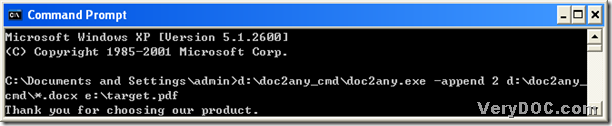If you want to enhance your efficiency when you convert MS Office 2007 and Office 2010 docx to pdf in batches, and merge pdf files, it is a good choice to process this task with DOC to Any Converter Command Line.
First of all, you need to make sure your computer is the one with Windows systems, cause DOC to Any Converter Command Line need to work in Windows platforms. When this is true, please have DOC to Any Converter Command Line in your computer. And if it is not in your computer, maybe you need to click the following link to download the zip file about it right now: https://www.verydoc.com/doc2any_cmd.zip. Then, please open this zip file in your computer, and extract the content to your computer. By now, DOC to Any Converter Command Line can be used any time.
After the basic conditions is sufficient, please click “Windows + R” hotkey to open the dialog box “Run”, where “cmd.exe” or “cmd” need to be typed, finally please click “ok” of dialog box “Run” to open the command prompt window in your computer, for it is the operating environment of DOC to Any Converter Command Line in Windows platforms.
Then, maybe you need to refer to the following command lines to convert Office 2007 and Office 2010 docx to pdf in batches and merge pdf files:
d:\doc2any_cmd\doc2any.exe –append 1 g:\input\*.docx f:\output\ab.pdf
d:\doc2any_cmd\doc2any.exe –append 2 e:\in\*.docx d:\out\target.pdf
- d:\doc2any_cmd\doc2any.exe is the path of “doc2any.exe”, which is used to run DOC to Any Converter Command Line
- –append 1 is the parameter to merge pdf files to one pdf file through inserting pdf files before the first page of the former pdf one by one
- –append 2 is the parameter to merge pdf files to one pdf file through appending pdf files after the last page of the former pdf in turns
- g:\input\*.docx is the source path of docx files that are in folder “input”, which can be realized with the help of “*”
- f:\output\ab.pdf is the targeting path of the final pdf file, which can be used to save it and name it in the command prompt window
After all the prepared work is done like above, please click “enter” in the command prompt window, then your pdf file can be added into the targeting folder. And the following picture are about this process with DOC to Any Converter Command Line:
Is it convenient to convert Office 2007 and Office 2010 docx to pdf in batches and merge pdf files with DOC to Any Converter Command Line? Of course, besides this kind of conversion, DOC to Any Converter Command Line can help you process other types of tasks quickly and flawlessly. And click this link: https://www.verydoc.com/doc-to-any-options.html, you can go to the homepage of DOC to Any Converter Command Line, where you can not only know more about this dreaming tool, but also can obtain more parameters.