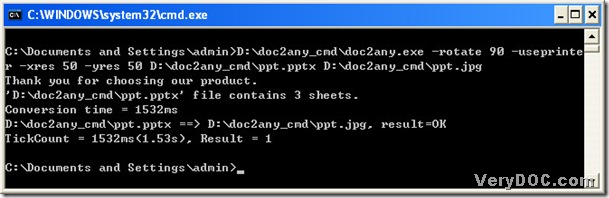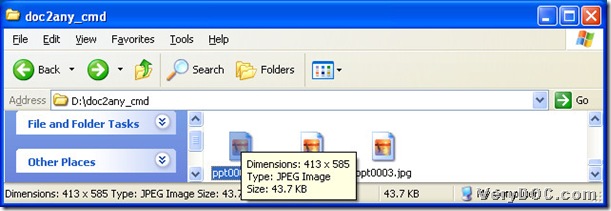Yes, I can. DOC to Any Converter Command Line will be your best choice. DOC to Any Converter Command Line could help you convert MS Office file types to other popular file types, such as raster image file types, the vector image file types, and the page layout file types etc..Also DOC to Any Converter Command Line can help you with the batch conversion and edit the properties of the targeting files. More info, please click this link to know more about DOC to Any Converter Command Line: https://www.verydoc.com/doc-to-any-options.html. 🙂
And for pptx, it is the format of MS Office PowerPoint 2007 and 2010 of Windows systems. For jpg, it is the format of a raster image, which is short for jpeg. So for instance, it is the same to convert Office 2010 pptx to jpg and to convert Office 2007 pptx to jpeg. Next, you can know the steps to convert pptx to jpg with DOC to Any Converter Command Line.
1. Start the command prompt window----the operating environment of DOC to Any Converter Command Line. Click “start”>select “Run” on start menu, then a dialog box called “Run” could be popup, and in its edit-box, please type “cmd.exe” and click “ok”, then the dialog box can be closed, meanwhile, the command prompt window could be opened automatically.
2. Get the prepared work done and process the task in the command prompt window. In this step, first, you need to run DOC to Any Converter Command Line by the way of typing the path of the program of “doc2any.exe”, then if you want to edit the properties of jpg files, you could input the parameters after launching the converter. Then it’s time to add the source file, to realize it, please input the source path into the command prompt window, and then please input the objective path in order to set the targeting file type and the location. Then to process the task, please click “enter” button of the keyboard.
“-rotate 90: rotate the targeting file 90”
“-useprinter: convert the source files to the objective file via the virtual printer”
“-xres 50: set x resolution of the image files 50”
“-yres 50: set y resolution of the image files 50”
There is one thing I need to explain: the resolution of images could be used in printing images, which could be edited to change the clearness, the size of the file and the dimension of the file. Thus, after the conversion of Office 2007 pptx to jpeg----Office 2010 pptx to jpg, you will notice the targeting file size and dimension is smaller than before, and here is the figure showing you the result below:
Here is the download link of DOC to Any Converter Command Line: https://www.verydoc.com/doc2any_cmd.zip, click this link, DOC to Any Converter Command Line could be yours without any payments. Any questions, please reply this article, and we will solve your problems asap!:)