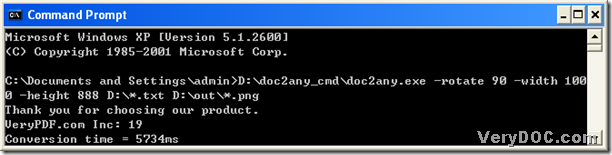If you do not know how to convert text to png in batches, this article will be your best choice! And first, please allow me to introduce this converting tool----DOC to Any Converter Command Line. DOC to Any Converter Command Line is a revolutionary converting tool absolutely in the current market, which has been designed to help users convert office documents to other popular formats, such as rtf to swf, word to flash, txt to png etc.. In addition, DOC to Any Converter Command Line could not only process the single conversion, but also could help you process the batch conversion. 🙂 Without the GUI interface, DOC to Any Converter Command Line could be used more flexibly. 🙂
For DOC to Any Converter Command Line is a command line converting tool, it needs to be run in the specific environment. So first, please open the operating environment of DOC to Any Converter Command Line: click “start” of pc>a start menu come out>select “Run” on start menu>a dialog box could be out>in the edit-box input “cmd.exe”>click “ok”, and finally, the command prompt window could be popup, which is the running environment of DOC to Any Converter Command Line.
Then at the current directory, you can input the path of “doc2any.exe” or drag and drop the program of “doc2any.exe” in the command prompt window to start DOC to Any Converter Command Line. And then you could input the parameters after running the converter to edit the options of the targeting file, for instance, you could input “-rotate 90 –width 1000 –height 888” in the command prompt window if you want to edit the display angle of the targeting file, the width of the targeting file and the height of the targeting file. And then input the source path and the targeting path in turns, where the key point to process the task in batches is to replace all the file names with the wildcard character “*”. And then click “enter” to process the task, then DOC to Any Converter Command Line could help you process the source files one by one to complete the conversion about txt to png in batches. If you have any confusion, please refer to the following example, which could give you more info that helps you understand more:
To know the exact format, please see the following example, which will show you more in the conversion: 🙂
C:\Documents and Settings\admin>D:\doc2any_cmd\doc2any.exe<space>-rotate<space>90<space> –width<space> 1000<space> –height<space> 888<space>
D:\*.txt<space>D:\out\*.png<enter>
To know more real parameters and more info about DOC to Any Converter Command Line, please visit the official webpage of DOC to Any Converter Command Line from this link: https://www.verydoc.com/doc-to-any-options.html. At last, thank you for join in this article about how to convert text to png---txt to png in batches with DOC to Any Converter Command Line. And please have a nice time! 🙂