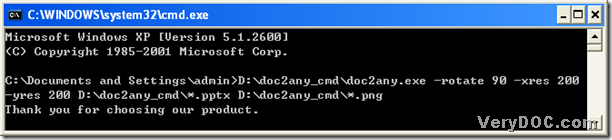I know a way to generate png files from pptx files, and it can help you convert pptx to png in batches during one process. But there are so many converting tools in the current market around the whole world, and how could we figure out whether they are suitable for us or not? Well, sometimes, it is a tough question, and it is really a little hard to distinguish which kind of converting tools are really could help you a lot in fact, however, since DOC to Any Converter Command Line has been in the world market, all you need to do is to choose this dreaming converting tool, and use it flexibly. Well, maybe you think it is a waste of time to talk about the hollow words here, but please allow me to introduce DOC to Any Converter Command Line a little in the paragraph. First, DOC to Any Converter Command Line has been designed to help users convert Office documents to the popular formats, such as doc to png, docx to pdf, ppt to ps, pptx to hpgl, xls to jpg and xlsx to tiff etc.. Also this multi-functional tool could help users process the batch conversion and support editing the properties of the targeting files. And the most import thing is DOC to Any Converter Command Line is a command line converting tool without GUI interface, that means it will help you enhance the efficiency and save your precious time. Thus, by now, if you are interested in how to convert pptx to png in batches with DOC to Any Converter Command Line, please follow me in the next paragraphs.
First, please click “Windows+R”, a dialog box of “Run” will come out, then input “cmd” in the edit-box and click “ok” in order to open the running environment of DOC to Any Converter Command Line.
And then, to process the task, you need to run DOC to Any Converter Command Line first, thus, in this step, to realize it, please drag and drop the program of “doc2any.exe” into the command prompt window. And then, to edit the properties of the targeting file, please input the parameters after you start DOC to Any Converter Command Line. And here are some parameters you could use in your conversion:
-bitcount <int> : Set color depth for image conversion
-xres <int> : Set X resolution to image file
-yres <int> : Set Y resolution to image file
-rotate <int> : Rotate pages, 90, 180, 270
And if you want to rotate 90 on png file , and to set the resolutions to 200, you could input “-rotate 90 –xres 200 –xres 200.:) Also DOC to Any Converter Command Line could help users edit more properties with more properties, depending on the targeting file types. :)Interested more parameters, please click this link https://www.verydoc.com/doc-to-any-options.html to get them on the main page of DOC to Any Converter Command Line.
Then input the source path to add the source file and input the targeting path for the targeting file, but before you add the source file and prepare the targeting path, you need to move or copy all of the source files you want to process in one folder, and then when you input the source path and the targeting path, you could use the wildcard character “*” to replace all of the file names, and then click “enter” to convert pptx files to png files.
And this is the end of this article about how to convert pptx to png in batches, I hope you like it, and to know more about this dreaming converter, please click this link: https://www.verydoc.com/doc-to-any-options.html, and to get this converting tool right now, please click the following link https://www.verydoc.com/doc2any_cmd.zip, welcome to rectify this article!:P