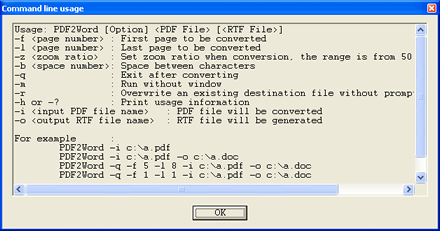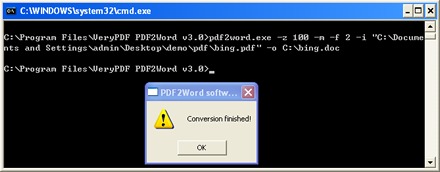The command line application PDF to Word Command Line Converter is able to help you convert PDF to Word documents by command line and set different parameters for the target file by different options. In this page, you will see how to use this command line program.
Download the application by clicking here and then you need to install the setup file on your computer by following the popup setup wizard after you double click the installer. In the installation folder of PDF to Word Command Line Converter, there is an executable file named as pdf2word.exe which is the called program of this command line application.
As this program is a MS-DOS oriented application, you need to open MS-DOS interface at first. Please click Start—Run to open Run dialog box in which you need to input cmd in Open combo box and click OK button. In the popup MS-DOS interface, if you want to know the usage of pdf2word, please drag the executable file into the interface and then type the command -? or –h, then hit Enter button. A usage window will come out on your screen like the one shown in Figure 1. |
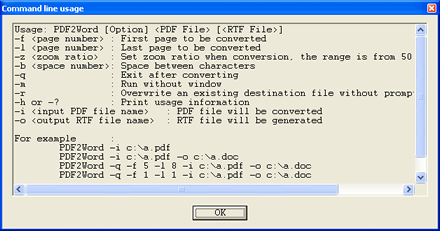 |
| Figure 1
|
By following the command line usage template below, you can write your own command line for converting PDF to Word document.
PDF2Word [Option] <PDF File> [<RTF File>]
There is a successfully run command line example in MS-DOS interface like the one shown in Figure 2. You can follow this example to write your own command line:
|
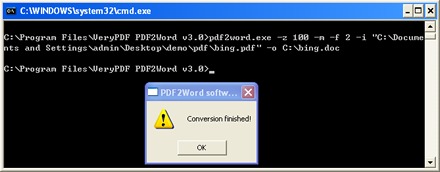 |
| Figure 2
|
The command line is
pdf2word.exe -z 100 -m -f 2 -i "C:\Documents and Settings\admin\Desktop\demo\pdf\bing.pdf" -o C:\bing.doc
In the command line,
pdf2word.exe is the path of called program.
-z 100 is for zooming output DOC document as 100%.
-m is to run the conversion without the application window.
-f 2 is to set the start converted page as 2.
-i with "C:\Documents and Settings\admin\Desktop\demo\pdf\bing.pdf" is the path of source file.
-o with C:\bing.doc is the path of target file. |
When you hit Enter button on your keyboard, the conversion from PDF to DOC will run and when it is successful, the popup small window will remind you that the conversion is finished.
If you want to buy PDF to Word Command Line Converter, you can click here. If you are care about all its features, please click here.
|
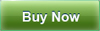
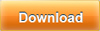 |