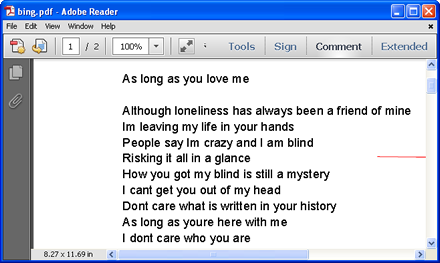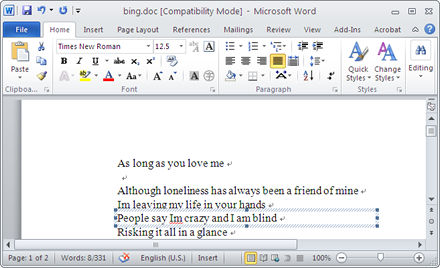To use this application, you need to download it via clicking this link. and follow the setup wizard which appears after you double click the installer and then you will fulfill the installation work. When you open this application by double clicking the application icon or through the Start menu, you will find there is a small smart application interface coming out on your screen. Then you need to add pdf documents into it by any of the following ways:
1. Click File—Open to open file picker window and choose PDF document you need.
2. Use the keyboard shortcut Ctrl+ F to open the file picker window and choose document.
3. Directly drag the file and drop it into the application.
After adding document, the Preferences window which is for setting parameters for target file will automatically pop up. There are four tabs in the window, by clicking each one, you can make different settings.
For example, there are six kinds of reconstruction modes for your choices to control the output layout for the target file in Reconstruction Mode like Layout page contents automatically (Good), Combine text blocks automatically (Good), etc. According to your needs, you can choose the suitable one.
If you want to convert just some pages of the input PDF to RTF file, you need to click General tab and set the page range for the conversion in From and To edit box. To browse the target file as long as the conversion comes to the end, you can check the option View after convert. To reduce the size of target file or you don't need to retain the images of original PDF document, you can delete them in conversion process by checking the option Delete All Graphics or Delete All Pictures in Graphics tab. Please see Preferences window in Figure 1. After clicking on OK button, the window for saving the target file will come out itself and you can choose the location, file type, input the name for the target file. There is an original PDF document in Figure 2 and the converted document in Figure 3, please see them. |