|
 Convert Video to Flash and Remove Audio Convert Video to Flash and Remove Audio
|
Video to Flash Converter has been designed for converting video to flash professionally. It could help users not only convert video to flash, but also remove audio from the source file. |
|
The screen snapshot below is the main interface of Video to Flash Converter. In this screen snapshot, you could see there are 3 parts consisting of the main panel of Video to Flash Converter: the tool bar, the processing table where source video could be shown as path and the progress bar. There are 7 tool buttons in the tool bar: “Add Video File(s)” tool button could be used to add source video file singly and in batches, which is one of ways to add source file, and also you could drag source video file(s) directly into the processing table. The tool buttons of “Remove” and “Remove all” could be used for deleting single source path or even all of source paths one time. “Options” tool button is for setting up the properties of flash file(s), such as the resolution, the option to remove audio or the audio bit rate etc. Users could preview source file via clicking “Preview Video” tool button. The tool button of “Convert” is for processing video to flash, and “About” tool button is used to get more details about Video to Flash Converter. |
| |
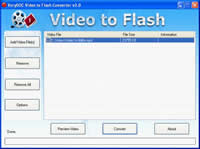 |
| |
Below is the method to realize the function of converting video to flash and remove audio with the relative picture:
- Click “Add Video File(s)” tool button>double-click source video file in the dialog box, or just drag source file into the processing table, then the source video could be shown as a path like above, users could click “Preview Video” button to preview it or click the source path with the right button>click “view files” in the dragging list;
- Before starting to process video to flash, users could click the tool button of “Options” to set up the properties of flash, such as clicking the radio of the related option to remove audio, then click “ok” button to get back to the main interface. Also users could set up other parameters of video on the “Options” panel like “.swf” or “.flv”;
- Click “Convert” button to select a targeting folder and process the conversion, users could get the flash file without audio content later.
|
| |
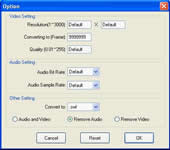 |
| |
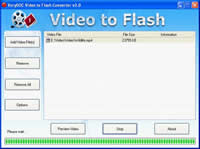 |
| |
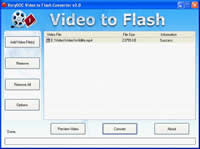 |
| |
|
|
|
|

