|
 Screenshot OCR Screenshot OCR
|
Screenshot OCR is a useful tool to capture the screenshot and recognize the characters in the captured image. Screenshot OCR allows recognizing many kinds of different languages, including English, French, German, Italian, Spanish and Portuguese and so on. With the best OCR (Optical Character Recognition) technology in the market, the application can recognize the characters accurately and successfully in a short while. |
|
Screenshot OCR can be free to evaluate and you can download it via clicking here. If you need the full function version of the application, please buy a license for it. The link is only for the single-user personal license. You can buy other four licenses at this website. |
| |
The main interface window form of Screenshot OCR is presented in Figure1. It may be the clearest interface you have ever seen before. There are only three buttons and a combo box. In the “Language” combo box, you can choose the language related to the characters to be recognized by the application, such as “German”. The application also supports to download the language packages online according to your requirements. If you want to capture the screenshot, please click “Capture” button. |
| |
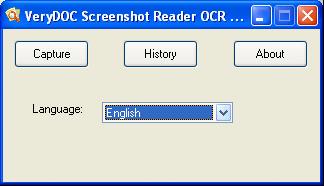
Figure1. |
| |
You will see a prompt appear in the left corner of the screen. The prompt will remind you to left click and draw a rectangle to get the area needed converting. Then hit "Esc" button on the keyboard or right click the mouse to complete capturing and click "OCR" button below the rectangle area. You will see the window form of Screenshot OCR next. Please see Figure2. |
| |
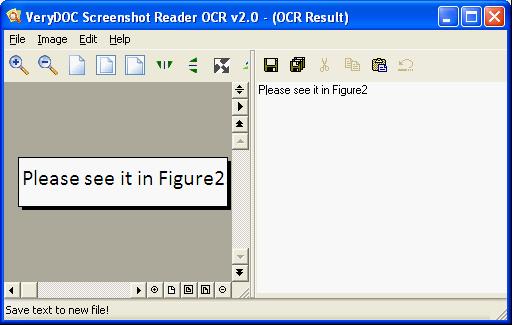
Figure2. |
| |
You can see the captured screenshot in the image preview area on the left. You can also use the buttons above the area for zooming in, zooming out, rotating, reversing, etc. the screenshot to see different image effects. On the right, you are able to see the recognized characters from the screenshot. If you want to save them as the Text document, you can click the "Save" button or "Save as" button above the characters. Or you can click "File"—"Save Text" or "File"—"Save Text as" to save the document in default directory or specified directory. |
| |
You can capture the sceenshot so easily. So just try it yourself. |
| |
|
Features of Screenshot OCR:
- Support Windows 2000 and later systems of both 32bit and 64bit.
- Capture screenshot and recognize it to text file, you can reuse text contents easily.
- Recognize characters in multiple languages.
- Supported languages: English, French, German, Italian, Dutch, Spanish, Portuguese, Basque, etc.
- Allow to download language packages online.
- Great history function to remember captured screenshot and text contents.
- Fast OCR with one click. (Just select an area on screen and click "OCR" button, that's enough).
- Able to zoom in, zoom out, rotate, reverse, etc. to see different image effects.
- Best OCR application in the market.
|
| |
|
| |
|
|
|

