|
 VeryDOC Screen Capture Tool VeryDOC Screen Capture Tool
|
What is it?
VeryDOC Screen Capture Tool is a must-have desktop tool for those who want to capture screen and create videos. As a screen capture tool, VeryDOC Screen Capture Tool can be used to capture all the things and activities on screen and all the sounds you can hear from the earphone as well as the audio from the microphone. If a snapshot can capture the static state of the screen, VeryDOC Screen Capture Tool can capture the dynamic state of the screen. Furthermore, after capture screen, VeryDOC Screen Capture Tool can create videos and save them in multiple formats including MOV, SWF, MPEG, MP4, AVI, ASF, and FLV. |
|
How to buy it?
Free download it by clicking here and you will get the 20-times free trial version.
The full version has more functions than the unregistered version. If you want to buy the full version, please click here. |
| |
The interface of VeryDOC Screen Capture Tool
VeryDOC Screen Capture Tool is an easy to learn and easy to use tool. The interface of VeryDOC Screen Capture Tool is simple. On the toolbar, there are six buttons; and above the toolbar on the ribbon, there are six buttons. All the usages of each buttons on the toolbar have been illustrated in the picture below. The following part will introduce the usages of these six buttons on the ribbon in detail. |
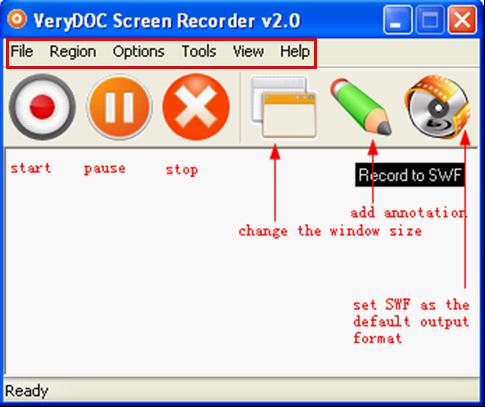 |
| |
|
File ---- Four options are listed on the pull down listing. They can help you record, pause, and stop capturing screen. Also, it can help you exit this screen capture tool.
Region---- By clicking this button, you can select the region for recording screen. You can change the dimension of the region by presetting the region or dragging a rectangle to define the recording region. Of course, it also allows you to capture the entire screen.
Options ---- A lot of options are provided here. You can choose options to record only the desktop activities, or both activities and sound on computer screen; or you can choose options to hide or highlight the cursor. You can also control the pan speed, preset record time by selecting options on the list.
Tools ---- Can be used to add annotation on screen or video, when you capture screen. The annotation will not be added to the original image file, and your action will not disturb the on-going program.
View ----Three options are provided. You can select them to change the size of VeryDOC Screen Capture Tool interface.
Help----It can lead you to visit the website of VeryDOC Screen Capture Tool, help you purchase the product and get more information. |
| |
Main Features:
- Main features:
Most Operation systems are supported: Windows 2000 and later systems, both 32bit and 64bit systems.
- Capture anything on the screen.
It can capture images, activities, windows; icons, etc.
- Capture the activities on the selected region of screen.
- You can select any proportion of the screen as the region to record image.
- You can preset the region, or select the entire desktop to record.
- Record what you hear from your earphones, record audio from microphone.
- Multiple output video formats are supported, namely, MPEG, MP4, MOV, SWF, AVI, ASF, and FLV.
- Record video streams efficiently.
- Can prepare tutorials, and give presentations.
- Allows users to hide, display and highlight the cursor of the mouse when capture screen.
|
| |
| |
|
|
|
|

