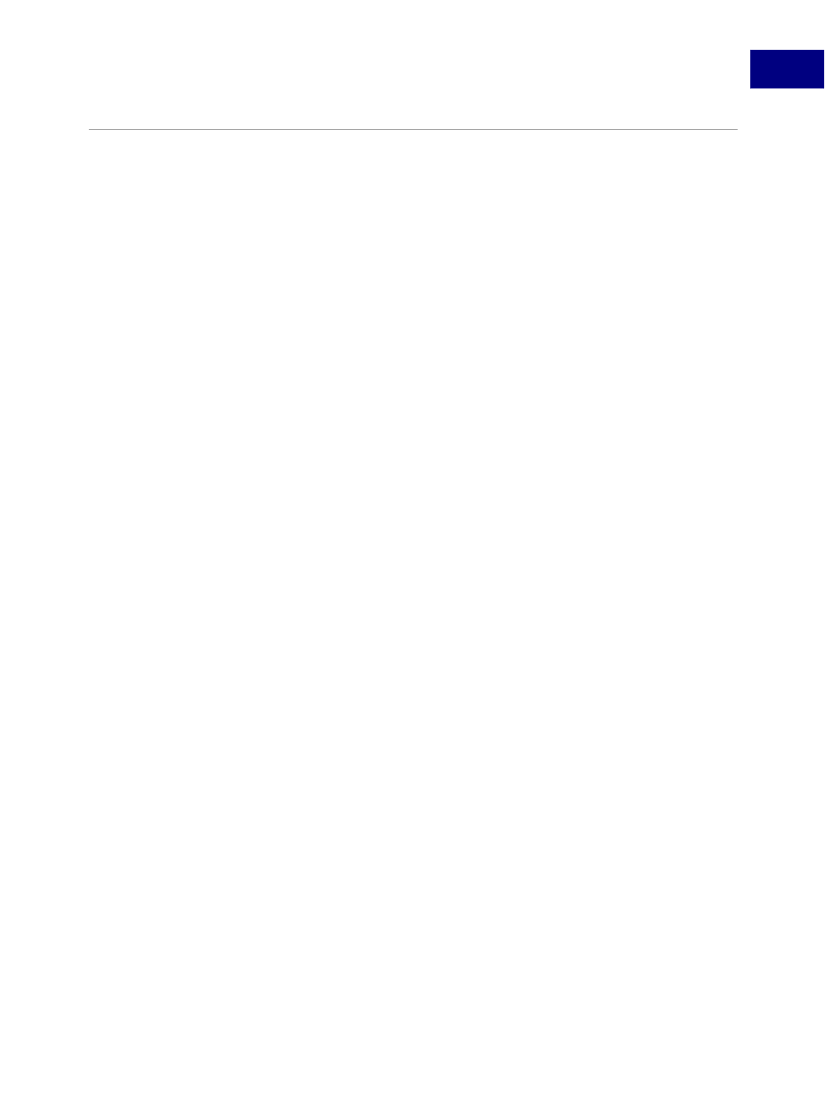
A Short Acrobat JavaScript FAQ
How can I make my documents accessible?
A
How can I make my documents accessible?
Accessibility of electronic information is an ever-increasingly important issue. Creating
forms that adhere to the accessibility tips below will make your forms more easily usable by
all users. The following is a set of guidelines to follow in order to make a form minimally
accessible.
Document Metadata
The metadata for a document can be specified using
File > Document Properties >
Description
or
Advanced > Document Metadata.
When a document is opened, saved, printed, or closed, the document title is spoken to the
user. If the title has not been specified in the
Document Metadata,
then the file name is
used. Often, file names are abbreviated or changed, so it is advised that the document
author specify a title for the document. For example, if a document has a file name of
"IRS1040.pdf" a good document title would be "Form 1040: U.S. Individual Income Tax
Return for 2004".
In addition, third-party screen readers usually read the title in the window title bar. You can
specify what appears in the window title bar by using
File > Document Properties >
Initial View
and in the Window Options, choose to
Show
either the
File Name
or
Document Title.
Filling all of the additional metadata associated with a document (Author,
Subject,
Keywords)
also makes it more easily searchable using
Acrobat Search
and Internet search
engines.
Short Description
Every field that is not hidden must contain a user-friendly name (tooltip). This name is
spoken when a user acquires the focus to that field and should give an indication of the
field’s purpose. For example, if a field is named "
name.first
", a good short description
would be "
First Name
". The name should not depend on the surrounding context. For
instance, if both the main section and spouse section of a document contain a "
First
Name
" field, the field in the spouse section might be named "
Spouse's First Name
".
This description is also displayed as a tooltip when the user positions the mouse over the
field.
Setting Tab Order
In order to traverse the document in a reasonable manner, the tab order for the fields must
be set in a logical way. This is important as most users use the tab key to move through the
document. For visually impaired users, this is a necessity as they cannot rely on mouse
movements or visual cues.
Acrobat JavaScript Scripting Guide
267