1. How to call DOC to Any
Command Line (doc2any.exe) from C#, ASP, PHP, etc. web program
languages?
A:
Example #1 (C# example),
Make use of the PROCESS class available in SYSTEM.DIOGNOSTICS
namaspace, use the following piece of code to execute the doc2any.exe
file,
~~~~~~~~~~~~~~~~~
using
System;
using
System.Collections.Generic;
using
System.Linq;
using
System.Text;
using
System.Diagnostics;
namespace
ConsoleApplication1
{
class
Program
{
static
void
Main(string[]
args)
{
Process
proc =
new
Process();
proc.StartInfo.FileName
= @"C:\\doc2any.exe";
string
strArguments =
"";
strArguments +=
" D:\\temp\\sample.doc
D:\\temp\\out.pdf";
Console.WriteLine(strArguments);
proc.StartInfo.Arguments
= @strArguments;
proc.Start();
proc.WaitForExit();
}
}
}
~~~~~~~~~~~~~~~~~
Example #2 (C# example),
Please by following steps to call doc2any.exe inside a
special user account,
1. Please download and install EXEShell COM Library
(freeware) from following URL first,
/exeshell.html
/download/exeshell.zip
2. Please use following C# code to run the conversion inside a
special user account,
~~~~~~~~~~~~~~~~~
using
System;
using
System.Collections.Generic;
using
System.Linq;
using
System.Text;
namespace
ConsoleApplication1
{
class
Program
{
static
void
Main(string[]
args)
{
System.Type
otype =
System.Type.GetTypeFromProgID("exeshell.shell");
Object
o =
System.Activator.CreateInstance(otype);
otype.InvokeMember("RunCommandLine",
System.Reflection.BindingFlags.InvokeMethod,
null,
o,
new
object[] {
"UserName",
"Password",
@"C:\doc2any.exe ""C:\test.doc""
""C:\out.pdf""" });
otype
= null;
}
}
}
~~~~~~~~~~~~~~~~~
Remark:
You may encounter Error 1314 in some Windows systems when you switch
between user accounts, this is caused by permission setting, please
by following steps to solve this 1314 Error,
ERROR 1314:
~~~~~~~~~~~~~
1314 A required privilege is not held by the client.
ERROR_PRIVILEGE_NOT_HELD
~~~~~~~~~~~~~
To resolve this issue:
1. Click Start, click Run, type "secpol.msc", and then press
ENTER.
2. Double-click "Local Policies".
3. Double-click "User Rights Assignment".
4. Double-click "Replace a process level token".
5. Click "Add", and then double-click the "Everyone"
group
6. Click "OK".
7. You may have to logout or even reboot to have this change
take effect.
Please refer to following two screenshots to understand above steps,
/images/err1314-1.png
/images/err1314-2.png
Please look at following page for the details about ERROR 1314,
/exeshell.html
Example #3 (ASP example),
Please by following steps to call doc2any.exe inside a
special user account,
1. Please download and install EXEShell COM Library
(freeware) from following URL first,
/exeshell.html
/download/exeshell.zip
2. Please use following ASP code to run the conversion inside a
special user account,
~~~~~~~~~~~~~~~~~
<%
Set comEXEShell = Server.CreateObject("exeshell.shell")
RootPath = Server.MapPath(".") & "\"
EXEFile = RootPath & "doc2any\doc2any.exe"
DOCFile = RootPath & "test.doc"
PDFFile = RootPath & "out.pdf"
strCommandLine = EXEFile & " " &
DOCFile & " " & PDFFile
response.write strCommandLine & "<br>"
comEXEShell.RunCommandLine "UserName",
"Password", strCommandLine
Set comEXEShell = Nothing
%>
~~~~~~~~~~~~~~~~~
Remark:
You may encounter Error 1314 in some Windows systems when you switch
between user accounts, this is caused by permission setting, please
refer to the steps in #2 to solve the 1314 Error.
Example #4 (VB.NET example),
System.Diagnostics.Process.Start("C:\doc2any.exe C:\test.doc
C:\out.pdf")
Example #5 (C# example),
Please by following steps to call doc2any.exe inside a
special user account,
1. Please download and install EXEShell COM Library
(freeware) from following URL first,
/exeshell.html
/download/exeshell.zip
2. Please use following C# code to run the conversion inside a
special user account,
~~~~~~~~~~~~~~~~~
using
System;
using
System.Collections.Generic;
using
System.Linq;
using
System.Text;
using
EXESHELLLib;namespace
ConsoleApplication1
{
class
Program
{
static
void
Main(string[]
args)
{
EXESHELLLib.shell
EXEShell
= new
EXESHELLLib.shellClass();
EXEShell.RunCommandLine("UserName",
"Password",
@"C:\doc2any.exe ""C:\test.doc""
""C:\out.pdf""");
EXEShell =
null;
}
}
}
~~~~~~~~~~~~~~~~~
Remark:
You may encounter Error 1314 in some Windows systems when you switch
between user accounts, this is caused by permission setting, please
refer to the steps in #2 to solve the 1314 Error.
Example #6 (PHP example),
<?php
$exeshell =new COM("exeshell.shell") or die("Can't start
exeshell");
$exeshell->RunCommandLine("UserName",
"Password",
' "C:\doc2any.exe" "C:\test.doc"
"C:\out.pdf" ');
$exeshell = null;
?>
Example #7 (Run conversion via "docPrint_Service.exe"
application),
docPrint Service can be used to run a Command Line from
current active user account or a special user account, this tool is
useful to overcome permission restrictions in SYSTEM and
Non-Interactive user accounts.
Please by following steps to use docPrint Service,
1. Download
docPrint_Service.zip and unzip it to a folder,
2. Run docPrint_Service.exe application, you will see an icon
appear in tray area,
3. You can run following command lines to test it first, "docPrint_client.exe"
will deliver the Command Line to docPrint_Service.exe application,
docPrint_Service.exe application will execute the Command Line from
active user account automatically,
docPrint_client.exe nowait "C:\VeryDOC\doc2any.exe" C:\test.doc
C:\out.pdf
docPrint_client.exe wait "C:\VeryDOC\doc2any.exe" C:\test.doc
C:\out.pdf
4. You can call "docPrint_client.exe" from your code, please refer
to a simple C# code at below,
public partial class rundoc2any: System.Web.UI.Page
{
protected void Page_Load(object sender, EventArgs e)
{
Process proc = new Process();
proc.StartInfo.FileName = "C:\\VeryDOC\\docPrint_client.exe";
string strArguments = "wait C:\\VeryDOC\\doc2any.exe
C:\\test.doc C:\\test.pdf";
Console.WriteLine(strArguments);
proc.StartInfo.Arguments = @strArguments;
proc.Start();
proc.WaitForExit();
Response.Write("File has been
successfully converted");
}
}
5. Close Remote Desktop and leave this user logged in.
*Please Notice: After you reboot the server, you need login your
server via Remote Desktop with this user account
("doc2pdf_service.exe" was installed inside this user account), and
close Remote Desktop, leave this user logged in, when you call
docPrint_client.exe application, the conversion will be executed
from this user account automatically.
Example #8 (Run conversion inside an
interactive user account from service or web applications),
Please by following solution to run doc2any.exe inside an
interactive user account,
1. Please add "Everyone" user account to the folder of doc2any.exe,
give "Full Control" permission to "Everyone" user account,
2. Download
CmdAsUser.exe from following page,
/exeshell.html
You can also download it from following URL directly,
/download/cmdasuser.zip
3. Run following command line to test
CmdAsUser.exe application,
C:\doc2any\CmdAsUser.exe Administrator
. /p
password C:\doc2any\doc2any.exe C:\test.doc C:\out.pdf
If you can run above command line in Command Line Window correctly,
please call above command line from PHP by shell_exec() function or
other web applications, then you will get it work properly.
Please notice, you need modify "Administrator"
and "password" parameters in
above command line, CmdAsUser.exe will launch doc2any.exe from an
interactive user account with administrator privilege.
Example #9 (Convert a MS Word document into PDF from
ASP and ASP.NET),
Step 1:
Configure MS Word like recommended below: (Click image to see big
screenshot)
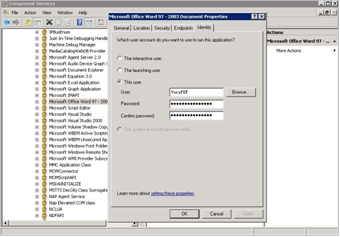
1. type dcomcnfg in the command prompt and press Enter;
2. find and select Microsoft Word Document in the Applications list,
then press the Properties button;
Note: If you have Windows 2003\2008 then type
dcomcnfg in the
command prompt, expand the Component Services group, expand the
Computers group, expand the My Computer group, expand the
DCOM
Config group, find and select the Microsoft Word Document -> right
mouse click -> Properties.
3. click the Identity tab. Check the "This user" checkbox, press
Browse and specify the Administrator account;
4. enter and re-enter the Administrator password;
5. click the Security tab. Check the "Use custom access permissions"
checkbox, press Edit and add the ASPNET, IUSR_ and IWAM_ user
accounts (it is good if you can add EVERYONE user account);
Note: If you have Windows 2003\2008 also add the "NETWORK SERVICE"
user account;
6. check the "Use custom launch permissions" checkbox, press Edit
and add the ASPNET, IUSR_ and IWAM_ user accounts (it is good if you
can add EVERYONE user account);
Note: If you have Windows 2003\2008 also add the "NETWORK SERVICE"
user account;
7. reboot the computer;
See Also:
HOWTO: Configure Office Applications to Run Under the Interactive
User Account.
HOWTO: Configure
Microsoft Word and Excel to run under Interactive User's Account.
Step 2:
You can use following ASP code to call doc2any.exe to convert DOC
file or DOCX file to PDF file,
ASP Source Code 1,
<%
dim WSH,script
script = "C:\wwwroot\doc2any.exe C:\wwwroot\test.doc C:\wwwroot\test.pdf"
Set WSH=CreateObject("WScript.Shell")
WSH.Run(script)
set WSH =nothing
%>
ASP Source Code 2, (View more)
<%
Set comEXEShell = Server.CreateObject("exeshell.shell")
RootPath = Server.MapPath(".") & "\"
EXEFile = RootPath & "doc2any\doc2any.exe"
DOCFile = RootPath & "test.doc"
PDFFile = RootPath & "out.pdf"
strCommandLine = EXEFile & " " &
DOCFile & " " & PDFFile
response.write strCommandLine & "<br>"
comEXEShell.RunCommandLine "UserName",
"Password", strCommandLine
Set comEXEShell = Nothing
%>
Note: You need give following permissions to
C:\wwwroot folder,
Set "Scripts and Executables" option to your IIS folder,
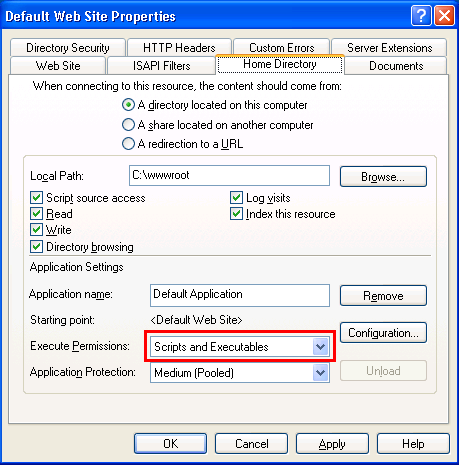
Add IUSR_XXX and IWAM_XXX user accounts to your IIS folder, and give
"Change" and "Read" permissions to these user accounts,
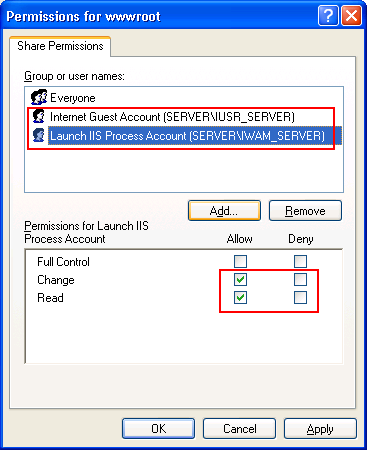
Example #10 (How to call doc2any.exe from a Windows Service?),
If you wish call doc2any.exe from a Windows Service, you need
arrange this service run under an interactive user account (e.g.,
"Administrator" user account), please refer to following screenshot, (Click image to see big
screenshot)
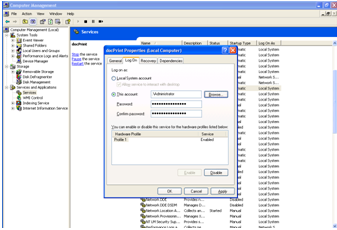
Note: On 64bit Windows 2008 (R2)
system, please create a new "Desktop" directory inside of
"C:\Windows\SysWOW64\config\systemprofile\", creating this directory
and rebooting server, then doc2any.exe works, this is a profile
problem on Windows 2008 (R2) system.
On Windows 2008 Server x64, please make this folder.
C:\Windows\SysWOW64\config\systemprofile\Desktop
On Windows 2008 Server x86, please make this folder.
C:\Windows\System32\config\systemprofile\Desktop
This operation will take away office automation problems in Windows
2008 system, a Desktop folder is necessary in the "systemprofile"
folder to open file by MS Office. This folder is disappear from
Windows 2008 system, so you need create this folder by manual,
Windows 2003 has the folder, so Windows 2003 hasn't this problem.
Example #11 (32-bit Automation Servers Not Found
in DCOMCNFG.EXE in Windows 7 64-bit OS),
Problem:
When I first ran DCOMCNFG.EXE in my Windows 7 64-bit
operating system, I could not find my 32-bit automation servers in
the list as compared to when I did it in any 32-bit operating
systems. The legacy application that was using the automation
servers were running well so there must be no problem with the
installation of the legacy application nor with the automation
servers themselves.
Solution:
Run this from the command line: MMC comexp.msc /32
Thanks to this thread from the
MSDN forum where I got the answer.
For more info, see:
Running 32-Bit and 64-Bit Snap-ins on 64-Bit Windows Operating
Systems
Known Issue:
After running it from the command line, I noticed that succeeding
calls to DCOMCNFG.EXE would always show my 32-bit components.
This must be what the Technet article meant by "bypassing the MMC
decision-making process". This may not be an issue at all since you
can switch back to the 64-bit version when you need to.
I found out that the way to see 32 bit legacy automation server
applications in dcomcnfg is to use the following command line:
"MMC comexp.msc /32". As long as you use this command line in a
DOS window or using the Run command window, all the 32 bit
automation server applications will be displayed, even when running
on Windows 7 64 bit.
Example #12 (IIS 7 cannot access 32-bit COM dll
through COM+ service),
View Solution |

