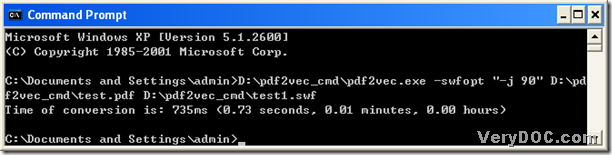This article aims to show you a method to set embedded JPEG quality from PDF to flash through command line in Windows systems.
About main tool – PDF to Vector Converter
PDF to Vector Converter is a professional command line application for you to convert PDF to vector files singly or in batches with various properties flexibly, quickly and accurately. To know more information about PDF to Vector Converter and supported parameters here, please go to homepage of PDF to Vector Converter. You also could freely try PDF to Vector Converter here.
Steps to use PDF to Vector Converter to edit embedded JPEG quality from PDF file to flash file – PDF to SWF
1. Run command prompt in your computer
Click start > select Run > input CMD > click OK, so command prompt could be opened on your screen directly and instantly.
2. Input command line in command prompt referring to the following examples of command line
Fig. command prompt containing correct process from PDF to flash
where:
- -swfopt <string>: Set SWF options
- -j <quality>: Set quality of embedded jpeg pictures to quality. 0 is worst (small), 100 is best (big), default:85
After you type all command line as shown in picture above, please click enter in command prompt so that PDF to Vector Converter can offer you flash file with specified JPEG quality in your destination folder automatically.
Is it convenient and simple for you to use PDF to Vector Converter to convert PDF files to vector files – PDF files to flash files – PDF files to SWF files in command prompt with command line? Yes, it is very easy to operate, right? For all your concerns about PDF to Vector and the method to convert PDF to vector, please feel free to contact our support team or just leave your comment here.