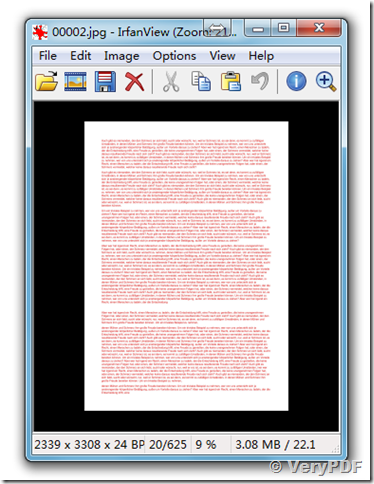The difference between ps2image.exe and ps2img.exe applications
VeryDOC Postscript to Image Converter Command Line is contain two versions of EXE applications, ps2img.exe and ps2image.exe, ps2img.exe is an old version, ps2image.exe is the newer version, in most case, ps2image.exe is work better than ps2img.exe application.
VeryDOC is using disk cache technology in ps2image.exe application, so ps2image.exe can convert any size PS file to any size image file, include TIFF, JPEG, PNG, etc., for example, you can use ps2image.exe to convert a PS file to TIFF file at 2000 DPI, 4000 DPI, 10000 DPI or more, the generated TIFF file size may become 1GB or more, this feature is great useful for high quality painting propose.
Please refer to the difference of their command line options at below,
E:\>E:\ps2img\ps2image.exe
VeryDOC Postscript to Image Converter Command Line v2.0
Web: http://www.verypdf.com
Web: https://www.verydoc.com
Email: support@verypdf.com
Build: Jul 25 2013
-------------------------------------------------------
Key features in PS to Image Converter:
Convert postscript files to various image formats.
Use disk cache to render postscript to image files at any resolution.
Various compression arithmetic for output TIFF files.
-------------------------------------------------------
Usage: ps2image.exe [options] [Options] <PS Files>
-f <int> : first page to print, from 1 to max page
-l <int> : last page to print, from 1 to max page
-r <int> : set resolution when render ps to image files
-c <string> : set compression method to generated TIFF files
-c lzw : Compress TIFF using LZW arithmetic
-c packbit : Compress TIFF using packbits arithmetic
-c g3 : Compress TIFF using CCITT G3 arithmetic
-c g4 : Compress TIFF using CCITT G4 arithmetic
-b <int> : set bitcount when render ps to image files
-debug : print debug message
-silent : print debug message
-$ <string> : input registration key
Example:
ps2image.exe C:\input.ps C:\output.tif
ps2image.exe -c g3 C:\input.ps C:\output.tif
ps2image.exe -c g4 C:\input.ps C:\output.tif
ps2image.exe -c lzw C:\input.ps C:\output.tif
ps2image.exe -c packbit C:\input.ps C:\output.tif
ps2image.exe C:\input.ps C:\output.jpg
ps2image.exe C:\input.ps C:\output.bmp
ps2image.exe C:\input.ps C:\output.pcx
ps2image.exe C:\input.ps C:\output.png
ps2image.exe C:\test\*.ps C:\test\*.jpg
ps2image.exe C:\filelist.txt
E:\>E:\ps2img\ps2img.exe
-------------------------------------------------------
PS To Image Converter Copyright (C) 2000-2008 verypdf.com Inc
Description:
Convert PS (Postscript) and EPS to TIF, TIFF, JPG, GIF, PNG, BMP, WMF, EMF, PCX, TGA, etc. formats
Web: http://www.verypdf.com
Web: https://www.verydoc.com
Email: support@verypdf.com
Release Date: Jun 11 2009
Usage: ps2img [options] <-i PS File> [-o Output]
-i [input PS file] : Input PS filename
-o [output TIF file] : Output TIFF filename
-g : Convert to 8-bit grayscale image file, this option
is only available while bitcount equal 8 ( -b 8 )
-m : Set output to multi-page TIFF file, the
default is output to single page TIFF files
-r [resolution] : Set resolution in generated image files
-r 300 : Set horizontal and vertical resolution to 300 DPI
-r 200x300 : Set horizontal and vertical resolution to 200x300 DPI
-r 204x98 : Set horizontal and vertical resolution to 204x98 DPI
-f [first Page] : First page to convert
-l [last Page] : Last page to convert
-c [compress] : Set compression method in generated image
files(for tif only)
-c none : Create TIFF file without compression
-c lzw : Compress TIFF using LZW arithmetic
-c jpeg : Compress TIFF using JPEG arithmetic
-c packbits : Compress TIFF using packbits arithmetic
-c g3 : Compress TIFF using CCITT G3 arithmetic
-c g4 : Compress TIFF using CCITT G4 arithmetic
-c ClassF : Compress TIFF into Fax compatible ClassF 204x98 format
-c ClassF196 : Compress TIFF into Fax compatible ClassF 204x196 format
-q [quality] : Set quality in created image files(for jpeg image only)
-t : Enable transparent background
-b [bit count] : Set bit count in generated image files
-a : Call ghostscript to convert postscript to image files
-e : Append suffix to single page image file (out0001.jpg)
-# : Set your License Key
-? : Help
-------------------------------------------------------
Example:
ps2img -i C:\input.ps -o C:\output.tif
ps2img -i C:\input.eps -o C:\output.tif
ps2img -m -i C:\input.ps -o C:\output.tif
ps2img -c lzw -i C:\input.ps -o C:\output.tif
ps2img -q 80 -i C:\input.ps -o C:\output.jpg
ps2img -b 4 -i C:\input.ps -o C:\output.tif
ps2img -i C:\input.ps -o C:\output.tif -b 1 -c ClassF -r 204x98 -m
ps2img -f 1 -l 9 C:\input.ps -o C:\output.jpg
ps2img -i C:\*.ps -o C:\*.pcx
ps2img "-#" "XXXXXXXXXXXXXXXX"
ps2img "-#" "XXXXXXXXXXXXXXXX" -i C:\input.ps -o C:\output.tif