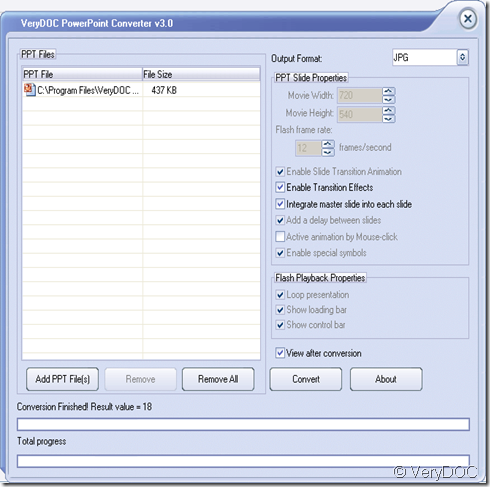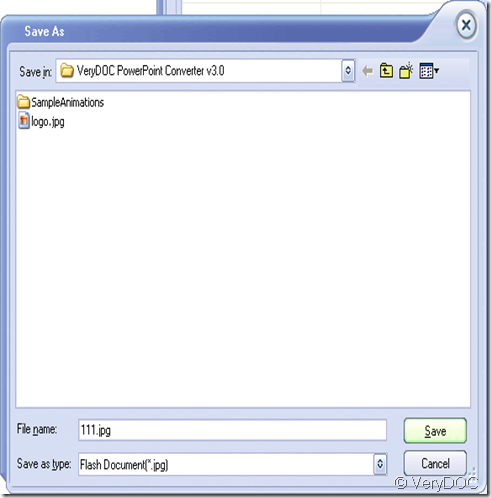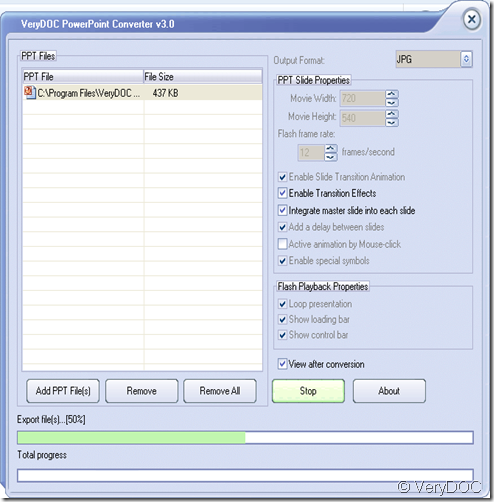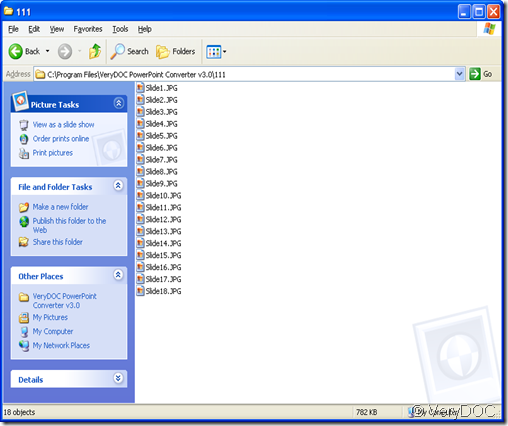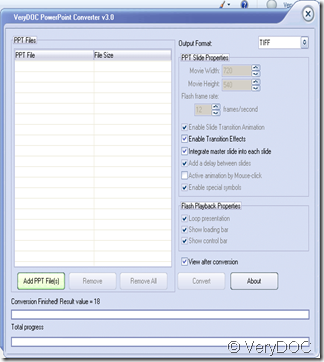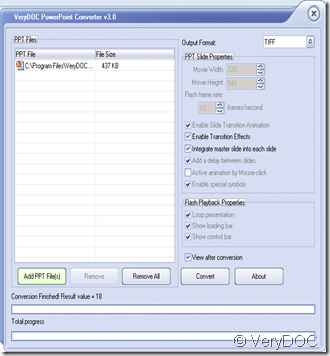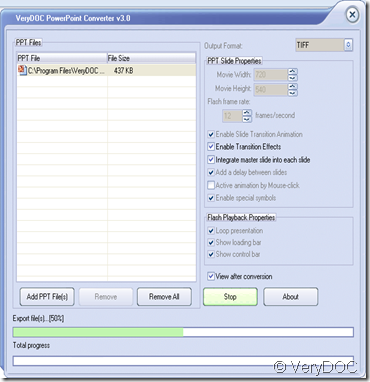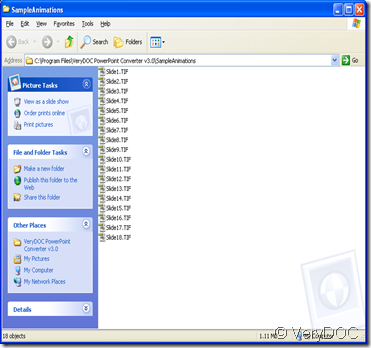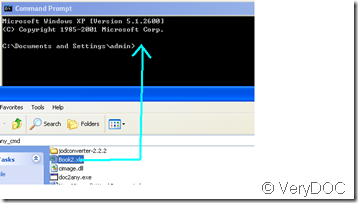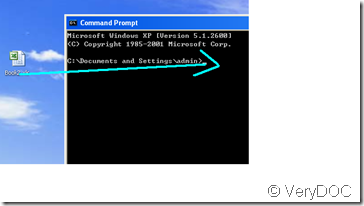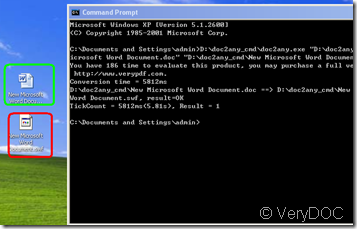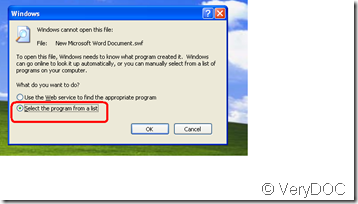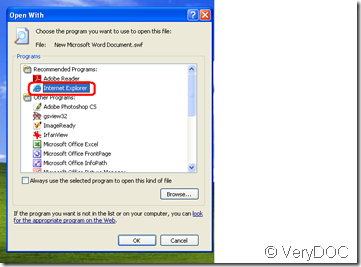I want convert PPT documents to JPEG files, please let me know how to do
If you use the software VeryDOC Powerpoint Converter v3.0,you can convert ppt to jpeg files in a very short time.The following steps will show you how to resolve this problem.
1.First open the VeryDOC Powerpoint Converter v3.0,and add the PPT document into it.
In the Output Format frame you should choose jpg format.You also can add more ppt files into it.when you find you added the wrong ppt,you can click the wrong one and remove it at once. Of course, you can remove all files if you want.
2.Click “convert”to convert ppt to jpeg files.you’d better choose “view after conversion” at the same time,by which you can see all the files after being converted.Then choose a path for saving the files.
After clicking"save",we start to convert ppt to jpeg files.
3.A few seconds later,there will be a window like the following one.
We will find the PPT documents have been converted to JPEG files.