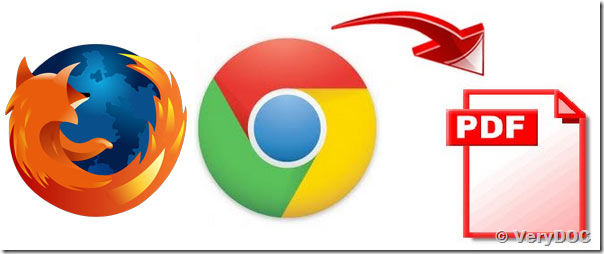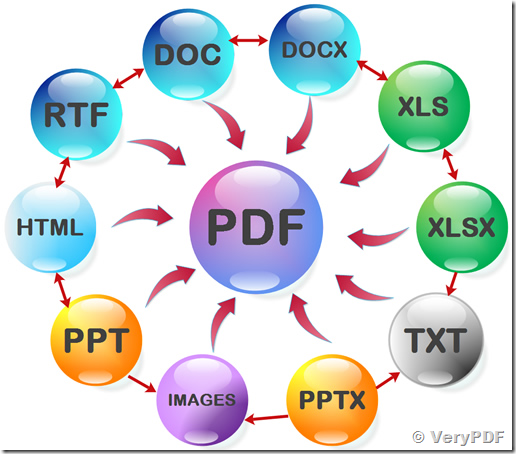How to print HTML file or Web URL to PDF or Postscript or EMF or Image (TIFF, JPG, PNG, etc.) files?
When using -printtopdf is there a way to tell it where the PostScript is?
Is there a list of all the options that can be used in -ps2pdfopt?
Customer
---------------------------------------------
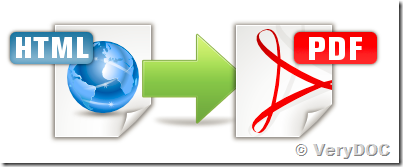
>>When using -printtopdf is there a way to tell it where the PostScript is?
Yes, you can run following command line to specify output path for PS file,
html2any.exe -printtopdf C:\out.pdf http://www.verypdf.com
html2any.exe -printtopdf C:\out.pdf -ps2pdfopt "-ownerpwd owner -keylen 2 -encryption 3900" http://www.verypdf.com
html2any.exe -printtopdf C:\out.pdf -ps2pdfopt "-subject \"subject\" -creator \"creator\"" http://www.verypdf.com
html2any.exe -printtopdf C:\out.pdf -ps2pdfopt "-$ XXXXXXXXXXXX" http://www.verypdf.com
>>Is there a list of all the options that can be used in -ps2pdfopt?
Please look at command line options which supported by -ps2pdfopt at below,
E:\htmlprint2any_cmd\ps2pdf.exe
VeryDOC PS to PDF Converter v2.1
Web: http://www.verypdf.com
Web: https://www.verydoc.com
Email: support@verypdf.com
Build: Sep 12 2009
-------------------------------------------------------
Key features in ps2pdf.exe:
Convert postscript files to Acrobat PDF files.
Merge PDF files into one PDF file.
Convert PDF files to postscript files.
Burst PDF file to single page PDF files.
Set document summary to output PDF files.
Set encryption options to output PDF files.
Remove empty pages from PDF file automatically.
Rotate PDF pages during conversion.
-------------------------------------------------------
Usage: ps2pdf.exe [options] [Options] <PS file> [PDF file]
-mode <int> : set mode for PS to PDF conversion,
-mode 0: convert Postscript to PDF file quickly, default
-mode 1: convert Postscript to PDF file by second method
-mode 2: convert Postscript to EMF and merge EMF files into PDF file
-mode 3: convert Postscript to PDF by ghostscript
-firstpage <int> : First page to print, from 1 to max page
-lastpage <int> : Last page to print, from 1 to max page
-producer <string> : Set 'producer' to PDF file
-creator <string> : Set 'creator' to PDF file
-subject <string> : Set 'subject' to PDF file
-title <string> : Set 'title' to PDF file
-author <string> : Set 'author' to PDF file
-keywords <string> : Set 'keywords' to PDF file
-openpwd <string> : Set 'open password' to PDF file
-ownerpwd <string> : Set 'owner password' to PDF file
-keylen <int> : Key length (40 or 128 bit)
-keylen 0: 40 bit RC4 encryption (Acrobat 3 or higher)
-keylen 1: 128 bit RC4 encryption (Acrobat 5 or higher)
-keylen 2: 128 bit RC4 encryption (Acrobat 6 or higher)
-encryption <int> : Restrictions
-encryption 0: Encrypt the file only
-encryption 3900: Deny anything
-encryption 4: Deny printing
-encryption 8: Deny modification of contents
-encryption 16: Deny copying of contents
-encryption 32: No commenting
===128 bit encryption only -> ignored if 40 bit encryption is used
-encryption 256: Deny FillInFormFields
-encryption 512: Deny ExtractObj
-encryption 1024: Deny Assemble
-encryption 2048: Disable high res. printing
-encryption 4096: Do not encrypt metadata
-rotate <int> : Rotate pages, 90, 180, 270
-noempty : Delete empty pages from PDF file
-mergepdf <string> : Merge two PDF files into one PDF file
-mergepdf <file1|file2|file3|...>: Merge several PDF files into one
-burstpdf <string> : Burst PDF file into single page PDF files
-pdf2ps <string> : Convert PDF to PS directly
-$ <string> : Input registration key
Example:
ps2pdf.exe C:\input.ps
ps2pdf.exe C:\input.ps C:\output.pdf
ps2pdf.exe -firstpage 1 -lastpage 20 C:\input.ps C:\output.pdf
ps2pdf.exe -subject "subject" C:\in.ps C:\out.pdf
ps2pdf.exe -producer "producer" C:\in.ps C:\out.pdf
ps2pdf.exe -creator "creator" C:\in.ps C:\out.pdf
ps2pdf.exe -ownerpwd owner -keylen 2 -encryption 3900 C:\in.ps C:\out.pdf
ps2pdf.exe -mergepdf "C:\1.pdf|C:\2.pdf|C:\3.pdf" C:\out.pdf
ps2pdf.exe -burstpdf C:\input.pdf C:\output.pdf
ps2pdf.exe -rotate 90 C:\input.ps C:\output.pdf
ps2pdf.exe -mode 1 C:\input.ps C:\output.pdf
ps2pdf.exe -mode 2 C:\input.ps C:\output.pdf
ps2pdf.exe -pdf2ps C:\input.pdf C:\output.ps
ps2pdf.exe -noempty C:\input.ps C:\output.pdf
VeryDOC