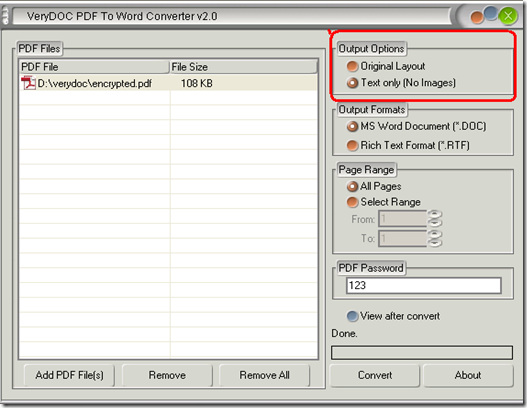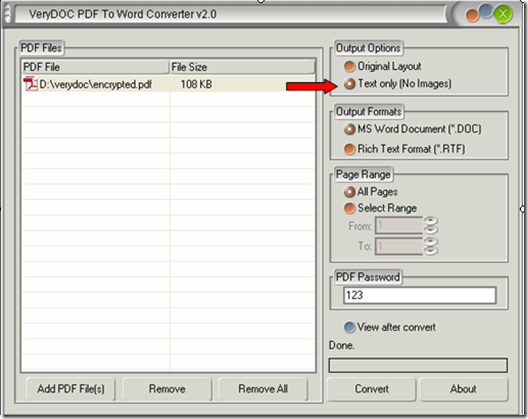Sometimes, our users want to convert a PDF file to a text-only Word document; sometimes, they may want to keep the original layout, which means they want to retain the pictures of the original PDF file in the new Word document after conversion. Our VeryDOC PDF to Word Converter provides you very convenient ways to convert a PDF file to both kinds of Word documents.
After you add the PDF file you want to convert in the list box, you will find there is a column named Output Options which contains two items Text Only and Original Layout in the top-right corner of the VeryDOC PDF to Word Converter interface.
To convert a PDF file to a text-only Word document, you need to select the second item Text Only .
The default choice is the first one, which means if you do not click on the second one, the machine will automatically select the first item, and then the application will convert the PDF file to a Word document with pictures. So, if you want a text only version, please click the second item Text Only .
To be more specific, the difference between the two items is that the former one Original Layout can help users to get a Word document with the images of the original PDF files, while the latter one can help the users to get a Word document without images.
To get more information about the difference between Text Only and Original Layout, please read What is difference between "Original Layout" and "Text only (No Images)"on the following website: https://www.verydoc.com/blog/what-is-difference-between-original-layout-and-text-only-no-images-options.html