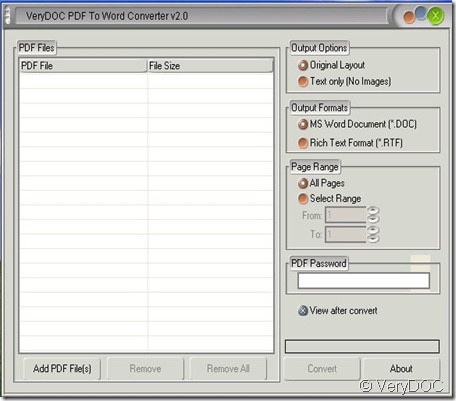Batch convert PDF files at one time is a basic and special function of VeryDOC PDF to Word Converter. Out of user’s convenience and simpleness, VeryDOC researched such part of this software. The so called “batch convert” not thousands of or hundreds of, limited by capacity of the software itself and the computer, PDF to Word Converter can convert tens of in one time.
Now i will show you the way to use it. At first, please have a visit to VeryDOC PDF to Word Converter by this link..https://www.verydoc.com/pdf-to-word.html After downloading you will enter this interface.
Then please be familiar with the menu list each function. About the left, we can see the many lines and blanks. On the top of them, you will find the “PDF File”.Drag the pdf files one by one under it. Or you can pitch on one PDF file then press Ctrl on the keyboard and then pitch on other PDF file you want to be converted then drag all of them to the blanks. Kindly reminder: the quantity of the files can not exceed 20 or the capacity of the software. If you like the safest and easiest way, you can add your files by clicking the button on the software. At the bottom of the software, you will find this button “ Add PDF File”. Each time you click it, you can add a new file to the blanks. This way is apt to add many files in different holders. You can not choose all in one time.
Those three ways can be used when you choosing different kinds of files. If you take the proper way in handling these files, it will increase efficiency many times when you handling mass data files.
After the batch adding files to this software, you can choose the options on the menu list according to your own requirements. As last convert them and do not forget to save them for the further use.