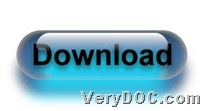It is so easy to set image size during converting HTML to image with command line through VeryDOC HTML to Any Converter on Windows platforms.
Here are details to use VeryDOC HTML to Any Converter to convert HTML file to image files and edit image size below:
Step1. Download
You need to download package of this trial version software from following entrance:
After download is finished, please open this zip file and extract its content to your computer directly so that trial version of this application could be used by you for later process in your computer.
Step2. Run
After you own trial version of this utility, please run cmd.exe in your computer, then command prompt window could be opened on your screen, which is running environment of commands in Windows systems. So later on, you can directly input commands and parameters there.
Step3. Convert
In opened command prompt window, please type your own commands and parameters to accomplish conversions referring to following example:
html2any.exe -printtoimage C:\out.png -imgw 800 -imgh 1000 https://www.verydoc.com
Where:
- html2any.exe is to call executive file “html2any.exe” for running this application itself
- -printtoimage is to print HTML file to image files
- C:\out.png is to specify output image file as PNG file
- -imgw 800 is to set image width as 800
- -imgh 1000 is to edit image height as 1000
- https://www.verydoc.com is to specify input online web page file through URL
You need to know that besides int values above in parameters, other values could be also set flexibly as you want. After all basic work like above is done well, please convert HTML file to image files with specific image size in command prompt window. After a few while, targeting image files could be added into destination folder.
To know more about other function of VeryDOC HTML to Any Converter, besides setting image size during converting HTML file to image files with commands, please frequently visit here when you have free time. Thank you for reading this article here!