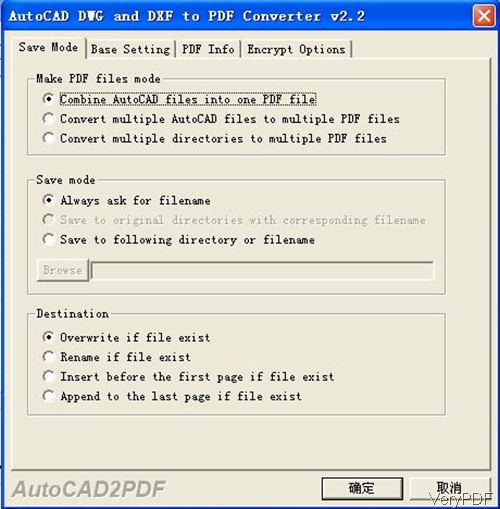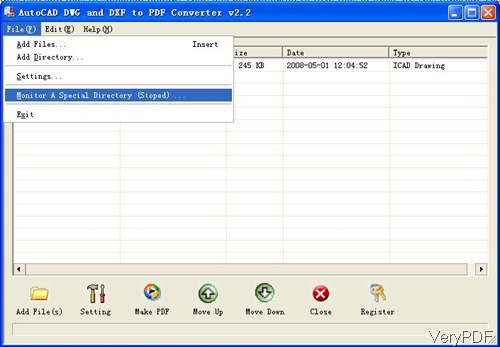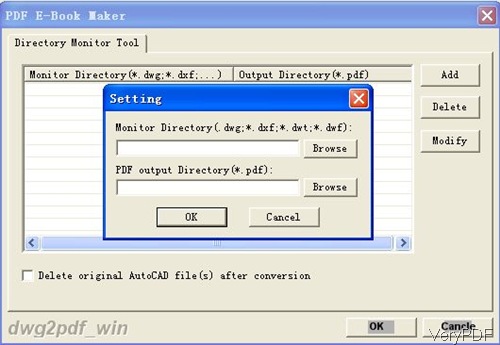e For facilitating converting DWG to PDF automatically, VeryDOC DWG to PDF Converter was designed with a feature “monitor folders”, which means that once you add files to specified folders, they will be converted to PDF files at once. By this function, the working efficiency will be enhanced greatly. In the following part, I will show you how to launch this function.
First, download and install.
- Download AutoCAD DWG and DXF To PDF Converter to your computer and install it by double clicking the exe file.
- When installation finishes, there will be an icon on the desktop. Simply click the icon then can you can launch this software.
- This software either can be used as GUI version software or command line software.
Note: even if we stated that the command line and GUI version have nearly the same function. However, they are not totally same. Say the function “monitor folders” only can be fulfilled by the GUI version. So if you need the monitor folders function by command line, it is not available.
Second, set PDF limitation
- It is not hard to find a button named Setting, please click that button then you will see the following dialogue box. Here you can choose the save mode, set basic information and set password for the output PDF file.
- Once you set here, the conversion will be done according to the setting here automatically.
- If you have finished setting part, please click button OK to back to the main interface.
Third, set monitored folders.
- Please open software interface and click option File then go to Monitor A Special Directory.
- When you click that option, then you will see the following dialogue box. Click Add button to add the folders which you need to be monitored. You can add the monitored folders as many as you need. Meanwhile, please specify the output file path.
- When you need to change the added folder, please click button Modify to change it. Or you can delete it and add a new one. If you have finished setting folders, please click button OK to back to the main interface.
- If you have set this function, you do not need to add DWG file to software interface.
- And once you finishes this step, the output PDF will be shown in the specified folder in the same time.
Note: please make sure that do the PDF limitation setting first, or else the conversion from DWG to PDF will be done without setting options.
In the future, once you add DWG files to the monitored folders, they will be converted to PDF files at once. And you do not need to do the setting time and time again. However, when you need to do the conversion, please launch this software first, or else the conversion can not be done.
This is the end of converting DWG to PDF through monitoring folders. During the using, if you have any question, please contact us as soon as possible.