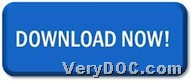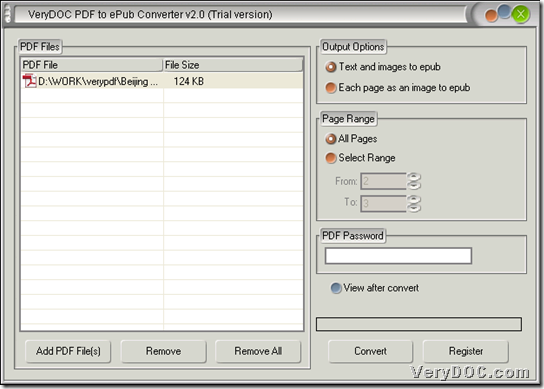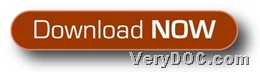This article would like to show you how to use VeryDOC PDF to ePub Converter to extract text or image from PDF to ePub via GUI interface.
Here is quick entrance to download trial version of VeryDOC PDF to ePub Converter below:
Then, after you install this software in your computer, please do not hesitate to read the followings if you would like to know more details about extracting text or image from PDF file to ePub via GUI interface. 🙂
Step1. Open software and add PDF file
Double-click shortcut of this software so that GUI interface could be opened, and then, you need to drag and drop PDF file into processing form directly so that PDF file could be added for conversion later.
Here is relevant snapshot below:
Step2. Set extraction mode for PDF file
After source PDF file adding, please click radio Text and images to epub or Each page as an image to epub to extract text and images or only images from PDF file to ePub. Then, you can continue to do operations for conversion. 🙂
Step3. Extract text or image from PDF file to ePub through GUI interface
After all basic work is done, please click Convert on GUI interface, so you can set targeting folder and click OK in pop dialog box. And later on, targeting ePub files could be produced from extracted images or both images and text of PDF file. 🙂
Here is the end of this article, which is about how to extract text or image from PDF file to ePub file through GUI interface of VeryDOC PDF to ePub Converter. For more articles about this software and other articles about other applications, welcome to visit here frequently. And for any concerns, please drop your comments here. In the end, here is quick entrance for you to purchase full version of this utility below: