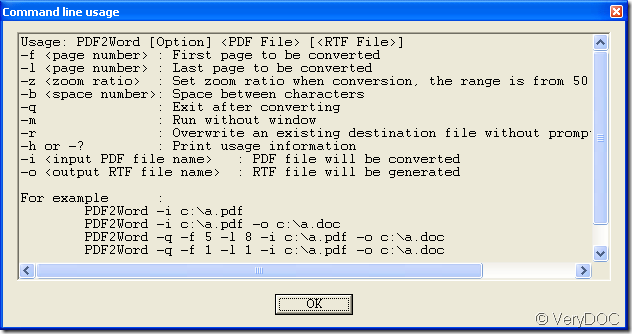When you use PDF to Word Converter to convert pdf to word document, do you want to convert some specified pages of pdf document to word file? If so, do you know how to do? Don’t worry, this article aims at showing you how to do this kind of work.
PDF to Word Converter can be used as command line application this article will introduce the command line method to you.
You need to download PDF to Word Converter via clicking here and install it on your computer. In the installation folder, you will see an executable file pdf2word.exe which is the called program in the command line conversion.
When you want to use this command line program, please see its usage at first. You can input the file path of pdf2word.exe into MS-DOS interface, hit Space button on the keyboard, input –h or –? command line, hit Enter button on the keyboard to open the command line usage window like the one shown in Figure 1.
Figure 1
So if you want to convert the specified pages of pdf to word file, you can write your command line the following one:
pdf2word –f 2 –l 5 –i C:\input.pdf –o C:\output.doc
In this command line,
pdf2word stands for the called program and when you write the command line, please use its path.
–f 2 is to set the first page of converted pdf document as 2.
–l 5 is to set the last converted pdf page as 5.
–i C:\input.pdf is the path of input pdf document.
–o C:\output.doc is the path of output pdf document.
In addition, you can also use this command line application to realize other function like setting target file zoom percentage.
pdf2word –z 50 –q –i C:\input.pdf –o C:\output.doc
In this command line example, the option –z 50 and –q is to set target file zoom ratio as 50 % and run the conversion without GUI window.
If you finish inputting the command line, please hit Enter button to run the conversion from pdf to word.
The homepage of PDF to Word Converter.
The support team of VeryDOC.