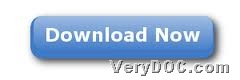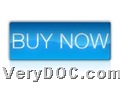This article aims to show you how to use VeryDOC PDF to Image Converter to convert PDF to image through command line on Windows platforms.
VeryDOC PDF to Image Converter supports converting PDF files to various image files, e.g., PDF to JPG, PDF to BMP, PDF to GIF, PDF to TGA, PDF to RAS, PDF to PNM, PDF to TIF, etc.. Moreover, this application allows you to edit image properties, e.g., image resolution, image size, image bit-count, image compression, etc. For more information, please go to homepage of this software from hyperlink above.
First of all, please download ZIP file of this software from following icon:
Then, please open it and extract its content to your computer, so trial version of this software could be on your computer and you can use it for later process in your own computer. 🙂
And then, please refer to following steps to convert PDF file to image file through commands:
Step1. Open command prompt window
Command prompt window could be opened through running cmd.exe in your computer, for command prompt window is operating environment of commands in Windows systems.
Step2. Convert PDF file to image file
In opened command prompt window, please refer to the followings to accomplish your own process:
pdf2img.exe C:\in.pdf C:\out.tif
pdf2img.exe C:\in.pdf C:\out.gif
pdf2img.exe C:\in.pdf C:\out.jpg
pdf2img.exe C:\in.pdf C:\out.bmp
where:
- pdf2img.exe is to call executive file “pdf2img.exe” for running software
- C:\in.pdf is to specify input PDF file
- C:\out.tif/gif/jpg/bmp is to specify output image file
After you type command like above, please use VeryDOC PDF to Image Converter to convert PDF file to image file, and then, all image files could be opened in targeting folder. 🙂
For more articles about VeryDOC PDF to Image Converter besides this one, which is about how to convert PDF file to image file through commands, please keep visiting here, for I will update new articles here day by day. Also, after you know exact method to convert PDF file to image file through commands line with this software, if you want a full version, please do not hesitate to click following icon: