Hi,
I am trying to test pdf2vec.exe but it doesn't finish conversion and stops. I'm run following command line on Win7 Pro SP1.
pdf2vec.exe V58200xx.pdf d:\draw.hpgl
What am I doing wrong?
Best Regards,
Customer
-----------------------------------------------------------
PDF to Vector Converter Command Line Home Page is,
https://www.verydoc.com/pdf-to-vector.html
Thanks for your message, PDF2Vector Command Line can't convert PDF file to HPGL format on Windows 7 system yet, PDF to HPGL conversion function is only work on Windows XP system.
However, you can by following steps to convert PDF file to HPGL format on Windows 7 system.
1. Click on the Windows Icon in the lower left corner of your screen and click on Control Panel to start the installation of the printer.
On the Control Panel screen, click on Hardware and Sound...
then click on Add a printer...
Click on Add a local printer...
Click on LPT1: (Printer Port) - a menu will pop up - and choose FILE: (Print to File) from the menu list and click Next...
Click "Windows Update" button, wait a few minutes for the update to refresh the list of printers, select HP for the manufacturer and the appropriate HGPL printer model. For the HGPL Printer, we can choose following models,
HP Designjet 4500 HP-GL/2
HP Designjet 4500mfp HP-GL/2
HP Designjet 4520 HPGL2
HP Designjet 4520mfp HPGL2
or any other printer models which contain HPGL or HPGL2 or HP-GL/2 keyword.
Set printer name to "VeryPDF HPGL Writer" and click Next...
Please notice:
In the PDF2Vector v3.0 and early versions, you need set printer name to "VeryPDF HP-GL/2 Writer",
In the PDF2Vector v4.0 and later versions, "VeryPDF HPGL Writer" and "VeryPDF HP-GL/2 Writer" two printer name are all work.
Your printer driver will not be installed...
Next select Do not share this printer and click Next to continue...
Make sure to turn OFF (no cross!) the option to set this printer as the default printer. Then click Finish.
The printer driver of the VeryPDF HPGL Writer is now installed.
You can run following command line to convert a PDF file to HPGL file now,
pdf2vec.exe D:\test.pdf D:\out.hpgl
pdf2vec.exe D:\test.pdf D:\out.plt
pdf2vec.exe -raster2 D:\test.pdf D:\out.hpgl
If you encounter any problem, please feel free contact us, we will assist you asap,
http://support.verypdf.com/open.php
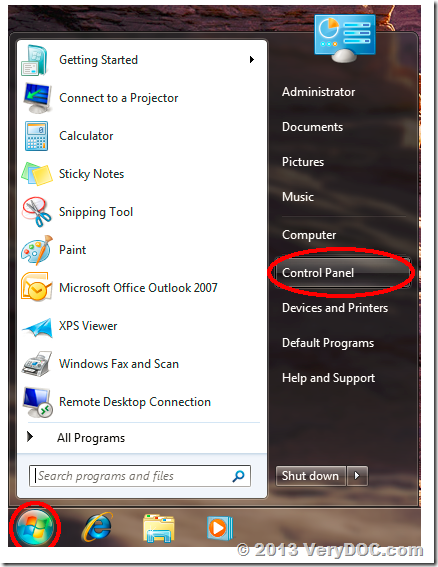
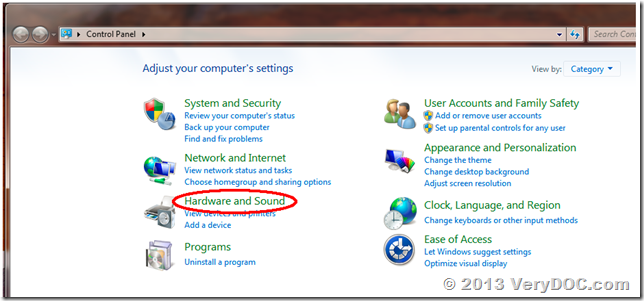
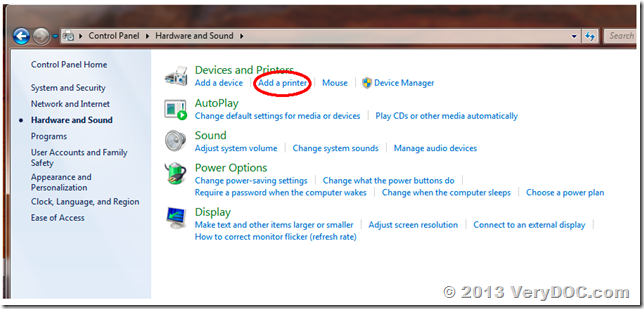
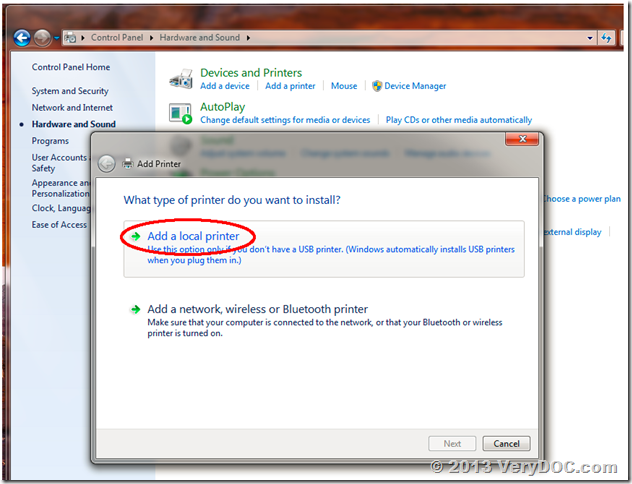
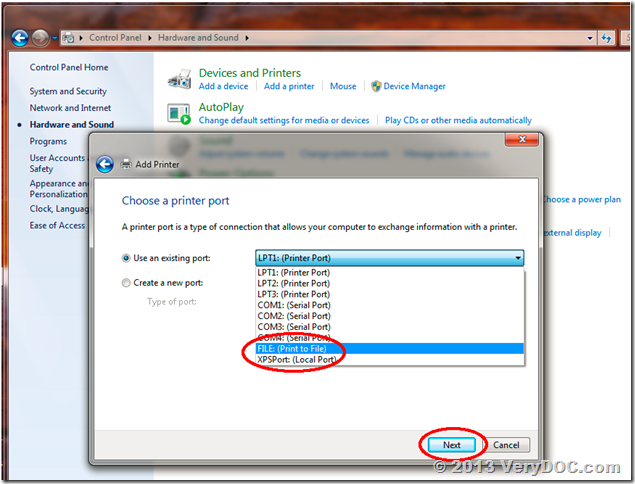
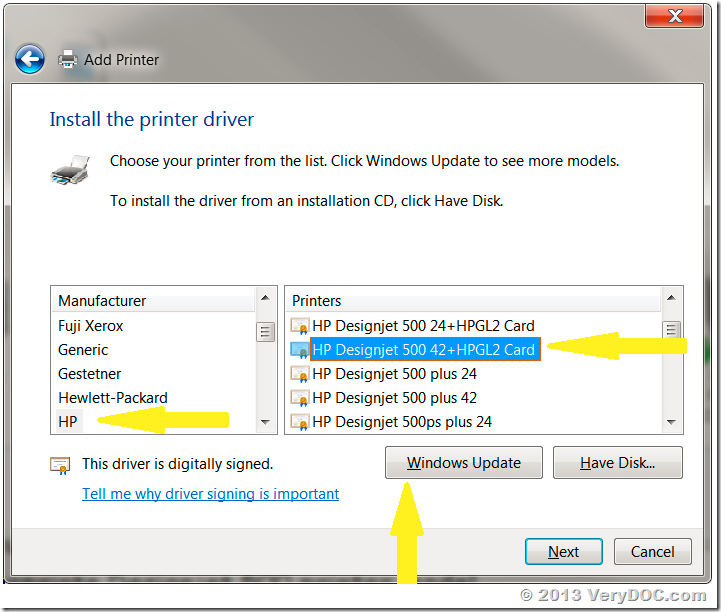
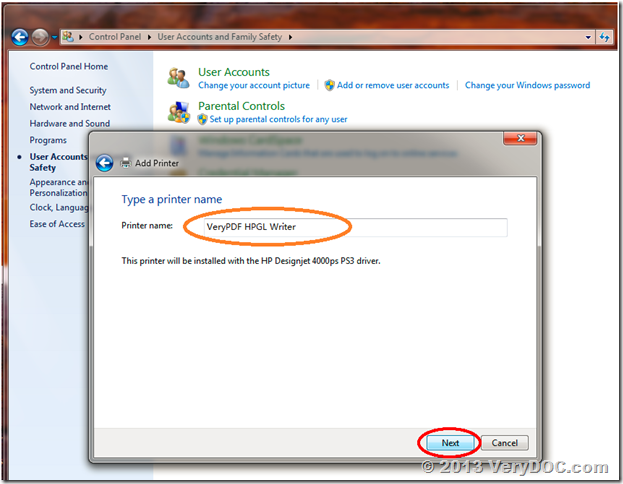
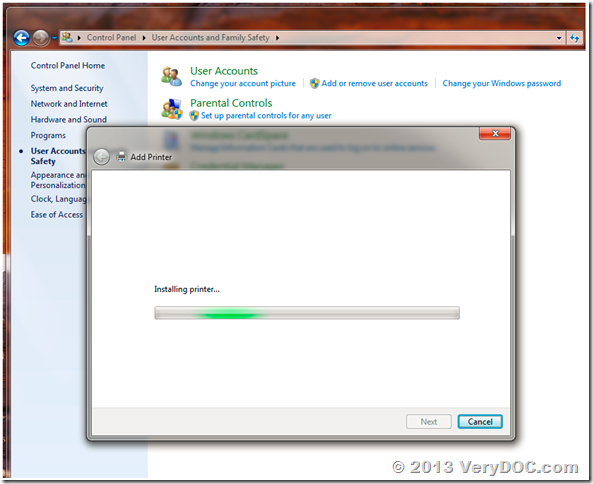
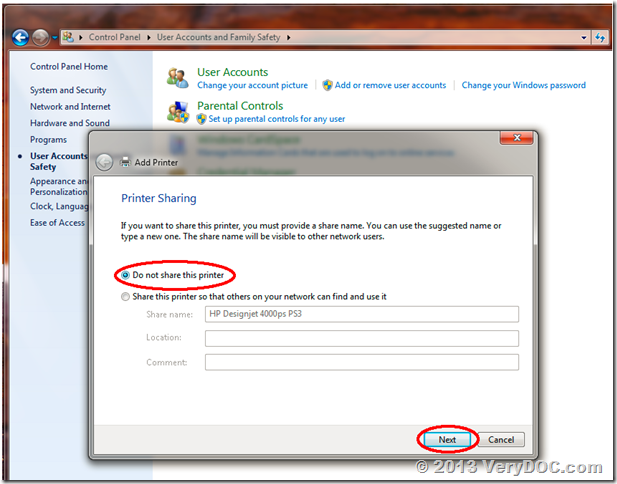
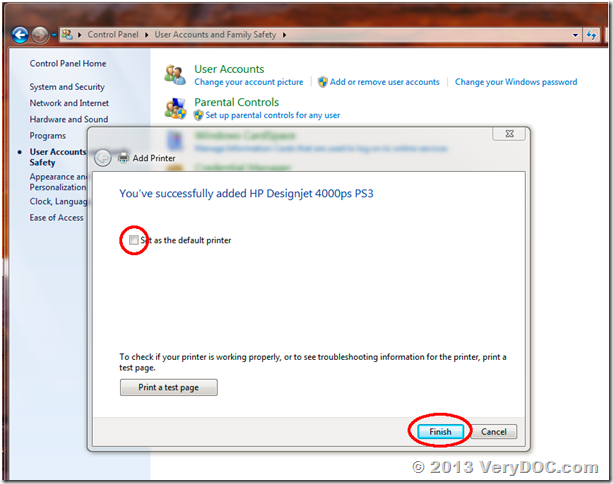
>>1. Do you have any example of such a code that uses your command line tool from Java?
You can use following Java code to run pdf2vec.exe easily, for example,
Process process = new ProcessBuilder(“C:\\VeryPDF\\pdf2vec.exe”, “D:\\test.pdf”, “D:\\out.hpgl”).start();
InputStream is = process.getInputStream();
InputStreamReader isr = new InputStreamReader(is);
BufferedReader br = new BufferedReader(isr);
String line;
System.out.printf(“Output of running %s is:”, Arrays.toString(args));
while ((line = br.readLine()) != null) {
System.out.println(line);
}
[Reply]