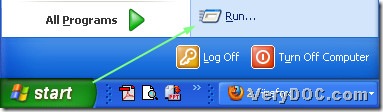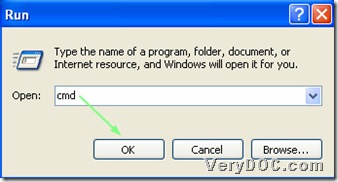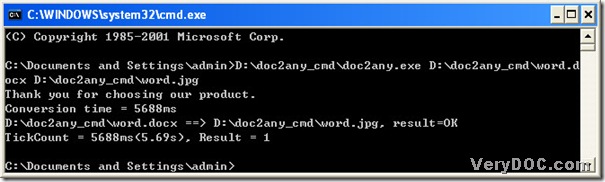A DOCX file is a document created by Microsoft Word, which is a common word processing program. A DOCX file could contain document text, images, formatting, styles, drawn objects, and other document settings. DOCX files can be opened and edited in Word 2007 or Word 2010 for Windows, or with Word 2008 or later for Mac OS X. JPG is short for JPEG, which is a compressed image format. JPEG is also a common format for publishing Web graphics since the JPEG compression algorithm significantly reduces the file size of images. And nowadays, JPEG is a popular format, whose file could be used widely by almost everyone. However, here is the question, how to obtain the jpg files from the docx files?
Once you own DOC to Any Converter Command Line, it will be very easy to deal with it. Here please allow me to introduce DOC to Any Converter Command Line. DOC to Any Converter Command Line is versatile, which can help you convert Office file types to other popular formats with the specific properties mainly, and also it is convenient to convert Office file types for each other with DOC to Any Converter Command Line. To know more info about this dreaming tool, please visit its official webpage at this link: https://www.verydoc.com/doc-to-any-options.html. Here I can give you the download link https://www.verydoc.com/doc2any_cmd.zip, and you could click it and save the program of DOC to Any Converter Command Line. To install it in you computer, you could unzip it to your computer, and double-click the program of “doc2any.exe”, then this tool could be installed in your computer successfully. 🙂
To convert Office 2010 docx to jpg---Office 2007 docx to jpeg, you need to launch the operating environment first, and the following picture could make you understand the steps better:
Then in the current directory, you could input the path of “doc2any.exe” to run DOC to Any Converter Command Line, or just drag and drop the program of “doc2any.exe”, which is another way to start this converter in the dialog box of “cmd.exe”. Then please add the source file, and you could choose one of the ways below: input the path of the source file, or drag and drop the source file into the dialog box of “cmd”. Then type the targeting path in the dialog box of “cmd.exe” in order to set the targeting file type and assign a space for the objective file. At last, please click “enter” to process the task. 🙂 If you are still confused, please see the following picture:
The above picture is to show you the whole conversion in the dialog box of “cmd.exe”, and after it is successful, you can repeat the steps above to process another task, and of course, DOC to Any Converter Command Line could help you edit the properties of jpg file, and in the following example, I use <options> to stand for the parameters you could input, which is to show you its location and format :):
C:\Documents and Settings\admin>D:\doc2any_cmd\doc2any.exe<space><options>
<space>D:\doc2any_cmd\word.docx<space>D:\doc2any_cmd\word.jpg<enter>
To know more parameters, you could visit the main page of DOC to Any Converter Command Line from this link: https://www.verydoc.com/doc-to-any-options.html. And any questions, please let us know by replying this article about the conversion from Office 2010 docx to jpg----Office 2007 docx to jpeg as soon as possible. Please have a nice day! 🙂