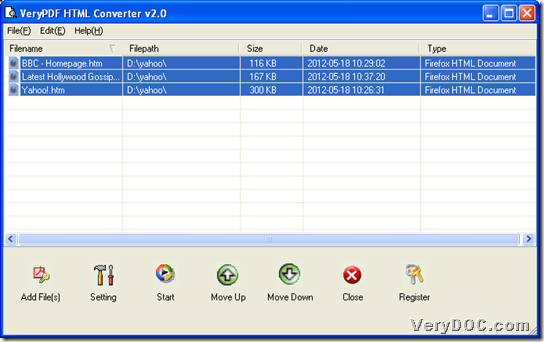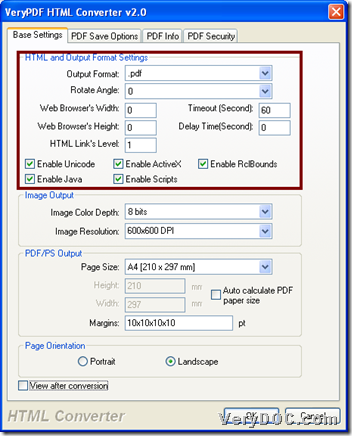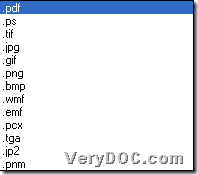This article allows you to know how to use VeryPDF HTML Converter to convert HTML to PDF/image and retain HTML elements on Windows platforms.
VeryPDF HTML Converter is a GUI software, so you need to download installer of VeryPDF HTML Converter, and then, double-click installer to install trial version software in your computer so that later it could be used in process from HTML file to PDF or HTML to image on Windows platforms. And to know more details about them, just keep reading this article.
Step1. Open GUI interface and add HTML files
Double-click software shortcut to open its GUI interface, then click Add File(s) on GUI interface > select HTML files and click Open in pop dialog box, so, finally, HTML paths appear in processing form.
The following snapshot is about GUI interface with added HTML files paths:
Step2. Set targeting format and retain HTML elements mode
After adding HTML files, please click Setting on GUI interface, and then, click tab Base Setting on VeryPDF HTML Converter v2.0 panel so that you can do followings:
- Click .pdf or one of image file extensions in pop list Output Format so that targeting format could be PDF or one of supported image formats
- To retain Unicode, ActiveX, RcBounds, Java, Scripts, please select check-boxes separately, also you can adjust web browser width, height, HTML link level, delay time, etc.
For more details, you can refer to following snapshots:
Finally, click OK on this panel so that you can save setting here and close this panel directly.
Step3. Convert HTML file to PDF/image with retained HTML elements
After prepared work, please click Start on GUI interface, and then, after you set targeting folder and click OK in pop dialog box, then, please wait for a few seconds, and instantly, VeryPDF HTML Converter adds targeting PDF/image files into destination folder directly.
I wish your conversion is smooth on VeryPDF HTML Converter. However, if you encounter any problems when converting HTML file to PDF/image files, just contact us as soon as possible, our support team will help you soon. Finally, to get full version software bringing you no-watermark PDF/image files, please buy VeryPDF HTML Converter.