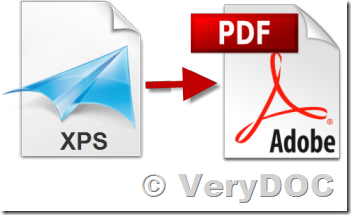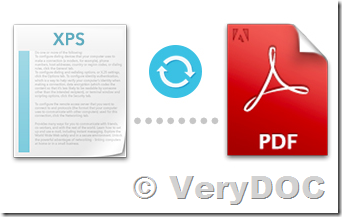- How to convert XPS to PDF from a Windows GUI application?
- How to automatically convert XPS to PDF from command line?
- How to batch convert XPS to PDF?
- How to convert XPS to PDF with a script?
- How to convert XPS to PDF from your own software?
- How to print XPS to PDF?
- How to print the XPS file to Any Windows Printer from Command Line or SDK?
- How to convert from PDF file back to XPS?
Both XPS (XML Paper Specification XPS, Open XML Paper Specification, OXPS) and PDF (Portable Document Format) formats are used to produce and share finalized documents: resumes, newsletters, invoices, legal documents, financial reports, tax returns and other types of documents. XPS (OXPS) format was meant to replace PDF as a universal standard for documents, but as for now PDF seems to have won this digital war.
Though both formats have pretty much the same functionality, XPS format, compared to PDF, seems to be almost dead in the water. If your colleague or friend receives an XPS file from you, they might find it difficult to open or even consider it as malware.
It is possible to convert XPS to PDF in a variety of ways: using offline desktop applications (manually, automatically or in batch mode), using command line interface (CLI), a virtual printer or a script file.
1. How to convert XPS to PDF from a Windows GUI application?
You can use VeryPDF XPS to Any Converter GUI to batch convert from XPS files to PDF files on your Windows system, XPS to Any Converter GUI is an offline desktop GUI application, you can use it to convert from XPS files to PDF files manually,
http://www.verypdf.com/app/xps-to-any-converter/index.html
http://www.verypdf.com/app/xps-to-any-converter/try-and-buy.html#buy
http://www.verypdf.com/dl2.php/verypdf-xps-to-any.exe
2. How to automatically convert XPS to PDF from command line?
You can use "VeryPDF XPS to Any Converter Command Line" or "VeryDOC XPS to PDF Converter Command Line" to batch convert from XPS files to PDF files from command line,
http://www.verypdf.com/app/xps-to-any-converter/try-and-buy.html#buy_cmd
https://www.verydoc.com/xps2pdf.zip
https://www.verydoc.com/xps-to-pdf.html
https://www.verydoc.com/xps2pdf.zip
3. How to batch convert XPS to PDF?
You can use xps2pdf.exe to batch convert all XPS files in a folder and its sub-folders to PDF files with one command line easily, for example,
xps2pdf.exe C:\in.xps C:\out.pdf
xps2pdf.exe C:\in\*.xps C:\out\*.pdf
xps2pdf.exe -producer "Test Producer" -creator "Test Creator" -subject "Test Subject" C:\in.xps C:\out.pdf
xps2pdf.exe -linearize C:\in.xps C:\out.pdf
xps2pdf.exe -ownerpwd 123 -keylen 2 -permission 128 C:\in.xps C:\out.pdf
for /r D:\test %F in (*.xps) do "xps2pdf.exe" "%F" "%~dpnF.pdf"
for %F IN (D:\test\*.xps) DO "xps2pdf.exe" "%F" "%~dpnF.pdf"
4. How to convert XPS to PDF with a script?
You can call "VeryPDF XPS to Any Converter Command Line (xps2pdf.exe)" or "VeryDOC XPS to PDF Converter Command Line (xps2pdf.exe)" from your script or your own software to batch convert from XPS files to PDF files easily.
Command line interface lets system administrators and advanced users can take xps2pdf.exe into use and adapt it to their company's IT structure. For example, you can call xps2pdf.exe from the Windows Task Scheduler, from a batch, cmd or VBScript file. This allows to have your XPS documents changed to PDF without your presence - conversion will be scripted and/or scheduled.
5. How to convert XPS to PDF from your own software?
You can add commands related to xps2pdf.exe into the source code of the software you are developing or your own existing software. Here's an example set of commands written in C# which can be built into your programming code:
public void convert()
{
string converterPath = @"D:\\VeryDOC\\xps2pdf.exe";
string procArguments = "D:\\in.xps D:\\out.pdf";
Process process = new Process();
process.StartInfo.UseShellExecute = true;
process.StartInfo.CreateNoWindow = true;
process.StartInfo.WindowStyle = ProcessWindowStyle.Normal;
// ProcessWindowStyle.Hidden;
process.StartInfo.FileName = converterPath;
process.StartInfo.Arguments = procArguments;
process.Start();
process.WaitForExit();
process.Close();
process.Dispose();
}
If you are prefer to use a SDK/DLL to instead of Command Line application, VeryDOC is also provide a XPS to PDF Converter SDK version, please feel free to contact us to require a demo version of this XPS to PDF Converter SDK product,
https://www.verydoc.com/xps-to-pdf.html
6. How to print XPS to PDF?
A simple way to convert XPS files is using a virtual printer instead of using a converter to PDF. If you don't have any virtual printer installed yet, try using VeryPDF Document Converter (docPrint Pro). It can save your XPS to PDF, which can be later printed on a regular printer, if necessary. VeryPDF Document Converter (docPrint Pro) can also save your XPS file as an image file - BMP, DCX, GIF, JPEG, PCX, PNG or TIFF.
The instruction below lets you converting files one by one, however, you can also set up batch conversion to PDF to process multiple files pretty fast.
Instruction:
Download and install VeryPDF Document Converter (docPrint Pro) from this web page first.
http://www.verypdf.com/app/document-converter/try-and-buy.html#buy_pro
http://www.verypdf.com/artprint/docprint_pro_setup.exe
* Open an XPS file you want to convert to PDF.
* Click "File" > "Print".
* Select docPrint or docPrint PDF Driver as printer and click "Print", you will able to save to PDF file easily.
7. How to print the XPS file to Any Windows Printer from Command Line or SDK?
If you wish integrate a XPS printing function into your system, you can test with PDFPrint Command Line or PDFPrint SDK product, you may download them from this web page,
http://www.verypdf.com/app/pdf-print-cmd/try-and-buy.html#buy
http://www.verypdf.com/pdfprint/pdfprint_cmd.zip
http://www.verypdf.com/pdfprint/pdfprint_sdk.zip
Please look at following web page for more information about printing function in both PDFPrint Command Line and PDFPrint SDK products,
[VeryPDF Release Notes] VeryPDF Released PDFPrint Command Line v7.0 today, the new version supports batch print XPS files to physical and virtual printers and PDF, PCL, PS, EPS, TIFF, JPG, PNG, XPS, EMF, WMF etc. formats,
http://www.verypdf.com/wordpress/201804/verypdf-release-notes-verypdf-released-pdfprint-command-line-v7-0-today-the-new-version-supports-batch-print-xps-files-to-physical-and-virtual-printers-and-pdf-pcl-ps-eps-tiff-jpg-png-xps-e-43798.html
8. How to convert from PDF file back to XPS?
You can use VeryDOC PDF to Vector Converter Command Line or PDF to Vector Converter SDK to convert from PDF files to XPS files, you may download VeryDOC PDF to Vector Converter Command Line or PDF to Vector Converter SDK from this web page to try,
https://www.verydoc.com/pdf-to-vector.html
https://www.verydoc.com/pdf2vec_cmd.zip
https://www.verydoc.com/pdf2vec_sdk.zip
after you download PDF to Vector Converter Command Line software, you can run following command lines to batch convert from PDF files to XPS and other formats,
pdf2vec.exe C:\in.pdf C:\out.emf
pdf2vec.exe C:\in.pdf C:\out.wmf
pdf2vec.exe C:\in.pdf C:\out.ps
pdf2vec.exe C:\in.pdf C:\out.eps
pdf2vec.exe C:\in.pdf C:\out.svg
pdf2vec.exe C:\in.pdf C:\out.swf
pdf2vec.exe C:\in.pdf C:\out.xps
pdf2vec.exe C:\in.pdf C:\out.hpgl
pdf2vec.exe C:\in.pdf C:\out.plt
pdf2vec.exe C:\in.pdf C:\out.pcl

Questions?
Should you have any questions or issues related to converting from XPS to PDF or vice versa, please don't hesitate to contact us. Or if you know some tips or other ways we didn't mention here, please let us know (http://support.verypdf.com/open.php )! We will update this article.