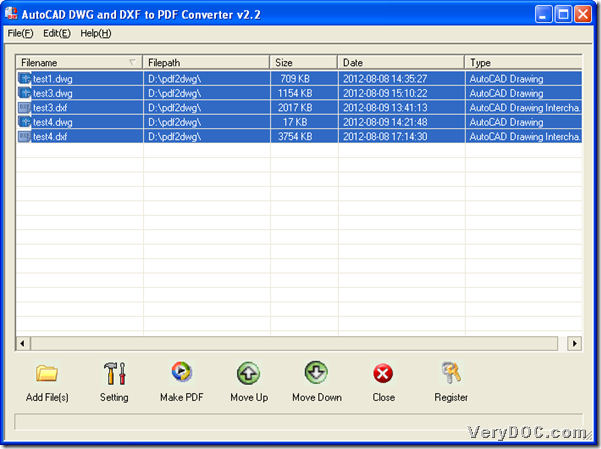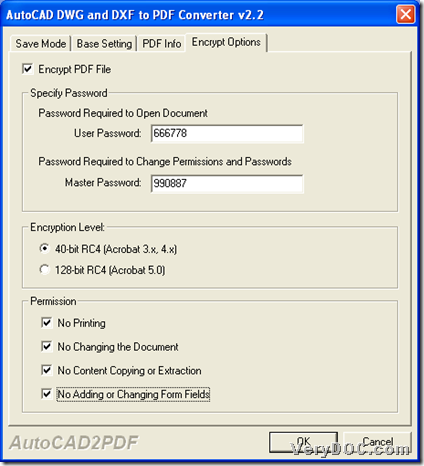This article can tell Windows users how to use VeryDOC DWG to PDF Converter to convert DXF/DWT/DWF/DWG to PDF and encrypt PDF in Windows systems.
Please download trial version of VeryDOC DWG to PDF Converter firstly from following icon:
Then, please read the followings to use this application to convert DXF/DWT/DWF/DWG file to PDF file and encrypt PDF with GUI interface:
1. Run software and add AutoCAD file
Please open GUI interface of this application, then do the followings to add AutoCAD files:
Click File on toolbar > click Add Directories on pop dialog box > select one folder containing AutoCAD files > click ok, and then, all AutoCAD files in that folder could be added into processing form of GUI interface directly as their paths. Here is relevant snapshot below:
To add source files quickly, you can drag AutoCAD files and drop them into processing form directly, at the end of this action, all directories of AutoCAD files could be added into processing table directly, too.
2. Set encryption mode
After you add AutoCAD files successfully like above, please click Setting on GUI interface, then its panel can pop out, where you need to click tab Encrypt Options, then to encrypt PDF files, please click check box Encrypt PDF File, then, the following edit boxes, radios, check-boxes could be activated, so you can type open password and owner password in User Password and Master Password edit boxes. Then, to select encryption level, please click radio 40-bit RC4 or 128-bit RC4; to edit permission for owner password, please click related check-boxes, e.g., No Printing, No Changing the Document, etc..
Here is related snapshot below:
When you finish setting encryption mode, please click OK on that panel so that program can take you back to GUI interface, and also, your setting on this panel could be saved automatically for later process.
3. Convert DXF/DWF/DWT/DWG file to PDF file
After setting encryption mode, please select targeting folder and start your own process with one click on Make PDF on GUI interface:
Click Make PDF > select targeting folder and click save in pop dialog box, then, VeryDOC DWG to PDF Converter will help you convert DWF/DXF/DWT/DWG to encrypted PDF file, which also could be produced into destination folder.
To know more articles about VeryDOC DWG to PDF Converter, besides this one, which is about how to convert DWG file to PDF file and encrypt PDF file through GUI interface, please do not hesitate to read other articles about this articles here.