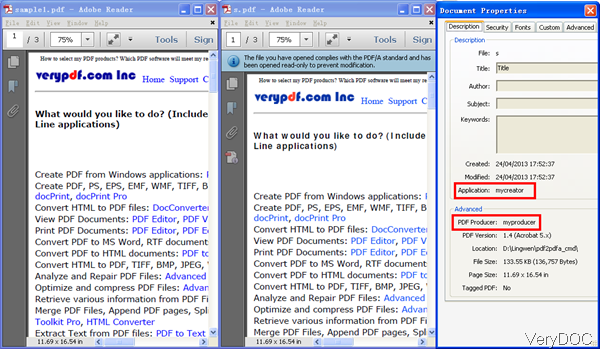VeryDOC PDF to PDF/A Converter can be used to convert PDF to PDF/A in batch and during the conversion this software allows you to set basic information like author, keywords, and others by command line. It is known to all that PDF/A compliant files must not contain JavaScripts or an Interactive Form, so this software will remove those information automatically. And it will add some missing necessary elements. In the following part, I will show you how to use this software to convert PDF to PDF/A.
Step 1. Get one copy PDF to PDF/A Converter
- Download PDF to PDF/A Converter. This software is Windows command line application which can work both under 32-bit and 64-bit. Once downloading finishes, there will be an zip file. Please extract it to some folder then you can check the elements in it.
- Please rest assured to download this software as all the VeryDOC software are free downloading and they are absolutly clear.
Step 2. Convert PDF to PDF/A and set basic information
Usage: pdftools [options] <pdf-file> [<out-pdf>]
- When you need to convert PDF to PDF/A and add basic information,please refer to the following command line templates.
pdf2pdfa.exe -producer myproducer -creator mycreator C:\in.pdf C:\out.pdf
pdf2pdfa.exe –tile VeryDoc –author Ada C:\in.pdf C:\out.pdf
pdf2pdfa.exe –subject mylife –keywords find option C:\in.pdf C:\out.pdf
Parameter related: - When you need to do the conversion in batch, please refer to the following command line template.
pdf2pdfa.exe C:\in\*.pdf C:\out\*.pdf
Or you can write some bat file for running the conversion systemly and automatically.
producer <string> : Set 'producer' to PDF file
-creator <string> : Set 'creator' to PDF file
-subject <string> : Set 'subject' to PDF file
-title <string> : Set 'title' to PDF file
-author <string> : Set 'author' to PDF file
-keywords <string> : Set 'keywords' to PDF file
-startpage <int> : Set the current page when open the file
-openaction <string>: Set OpenAction to PDF file
OpenAction includes "FitBH", "FitH", "Fit", etc., for example:
-openaction "FitBH" or -openaction "50"
-openaction "50" means display pages with magnification=50%.
Now let us check the conversion effect from the following snapshot. The second PDF is output PDF file and there is reminder information showing PDF/A output. And please press ctr+D on the keyboard then you can find basic information.
If you need to know more functions, please visit website of this software. During the using, if you have any question, please contact us as soon as possible.