VeryDOC Image to XPS Converter can be used to convert TIF, TIFF, JPG, JPEG, GIF, PNG, BMP, TGA, WMF, EMF, PCX etc. files to XPS files for further processing. When you need to do batch conversion, you can either use bat file, wild character and text file which list all image files needed conversion. By this function, you only need to list image file path needed converting in text file, then the conversion can be done in a few seconds. In the following part, I will show you how to use this function.
Step 1. Download Image to XPS Converter
- This software is command line version software, when downloading finishes there will be an zip file in the downloading folder. Please extract it to some folder then you can check the elements in it.
- If you need to check the conversion effect, please double click the test bat file in extracted folder.
Step 2. Convert Image to XPS by Command Line in Batch
Usage: img2xps.exe [options] [Options] <Image Files>
- When you need to convert image to XPS in batch, you can list all the image file path in text file then convert this text file to XPS. The all the image files listed in the text will be converted to XPS at once. For example:
img2xps.exe C:\files.txt C:\out.xps
Please note there should be full path of image file in the text file or the conversion may fail. And no matter how many files listed in the text, the conversion can be done in a few seconds. And by this function, you can list files in any folder and in any supported image file formats. During the conversion, you will see the xps files output one by one. Now let us check the conversion effect from the following snapshot.
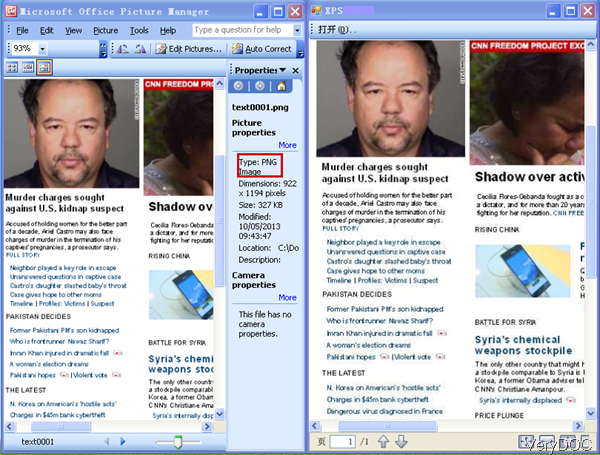
- When you need to do the conversion in batch, you can also use wild character like the following command line template.
img2xps.exe C:\*.tif C:\out.xps
img2xps.exe C:\test*.tif C:\*.xps
By those above command line, you can convert all tif files in C disk or all tiff files with prefix text to XPS file in batch. And you can write bat file to do the conversion in system automatically. Compare with the first batch conversion method, using wild character is much simply but it only can convert files in one file format to XPS. However if you use the first method, you can convert any supported image file to XPS easily.
By this software, you can do lots of thing. During the using, if you have any question, please contact us as soon as possible.