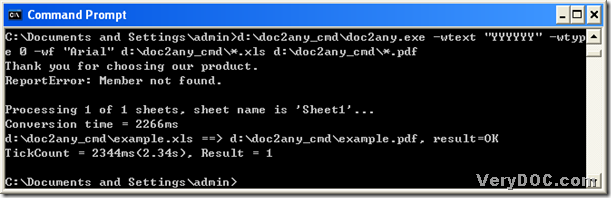This article is about how to convert Excel to PDF and add watermark in batches with DOC to Any Converter Command Line, if you are interested in it, please read the following paragraphs.
1. Download
You need to download a zip file firstly from this link, then extract its content to your computer for the usage of DOC to Any Converter Command Line later: https://www.verydoc.com/doc2any_cmd.zip.
2. Type
After the download of DOC to Any Converter Command Line, please open the command prompt window with the followings:
click “Windows + R” > input “cmd.exe” and click “OK” in dialog box of “Run”
Here is the screen snapshot of command prompt window below:
At the current directory in command prompt window like above, please refer to the following picture to convert Excel to PDF and add watermark on PDF in batches:
In the picture above, d:\doc2any_cmd\doc2any.exe is the path of “doc2any.exe” used to launch DOC to Any Converter Command Line; -wtext "YYYYYY" is typed for editing content of watermark as “YYYYYY”, which is based on this parameter “-wtext <string>”; -wtype 0 is used to make watermark as defaulted one in location; -wf "Arial" is a parameter inputted for setting font type of watermark as “Arial”; d:\doc2any_cmd\*.xls is an uniform source path typed for making these source files in folder “doc2any_cmd” added for this process; d:\doc2any_cmd\*.pdf is the uniform targeting path used to save all of PDF files in folder “doc2any_cmd”, and you can use the character “*” like above to input your own paths for batch process.
And after one click on “enter”, which is essential to get the production of PDF files, you can get the information like above: “result = OK”, then the program can jump back to the current directory, and you can type command line to process another task in command prompt window.
So far, it is nearly the end for this article. And you can visit the homepage of DOC to Any Converter Command Line to know more compatible parameters for watermark of PDF and more conversions at this link: https://www.verydoc.com/doc-to-any-options.html. For any doubts about how to convert Excel to PDF and add watermark on PDF in batches, please leave your comment here.