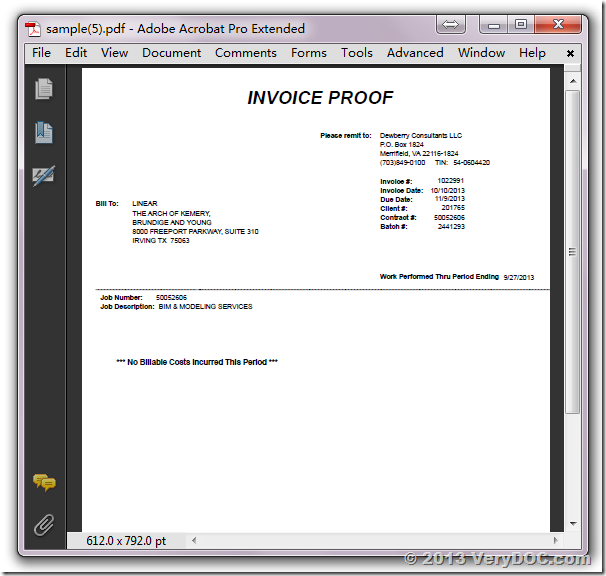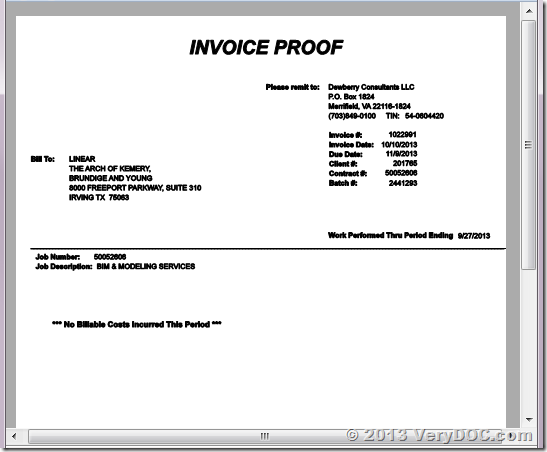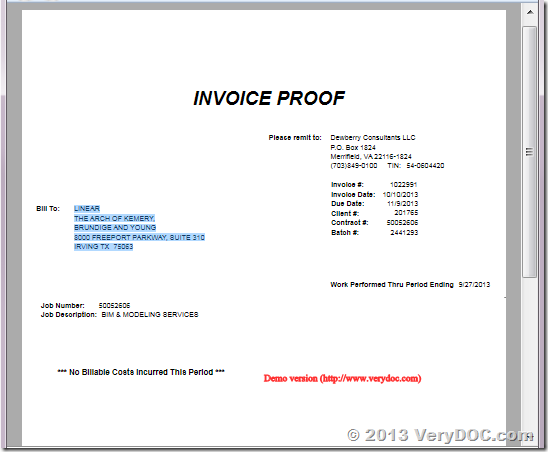When converting a new version of PDFs with pdf2vec to xps. The result is a blurry and the text is not selectable. This is a new pdf that was exported from our recently upgraded accounting system.
Customer
----------------------------------
You can run following command line to convert your PDF file to XPS file with normal fonts,
pdf2vec.exe -winfont -winfont2 D:\downloads\sample.pdf D:\downloads\sample.xps
-winfont : use Windows fonts to instead of embedded fonts
-winfont2 : force to use Windows fonts to instead of all embedded fonts
"-winfont -winfont2" options will use Windows System fonts to instead of PDF fonts, we hoping these options will useful to you.
This is original PDF file, as you see, text contents are look perfect,
Convert this PDF file to XPS file by following command line,
pdf2vec.exe D:\downloads\sample.pdf D:\downloads\sample.xps
The text contents are bold and blurry, the text contents are not selectable, this is because pdf2vec.exe does use pdf embedded fonts to render text contents, the characters are become outlines in the XPS file, so you can't extract text contents from this XPS file.
In order to solve this problem, we need use Windows fonts to instead of PDF Embedded fonts, pdf2vec.exe is provide -winfont and -winfont2 options to use Windows fonts to instead of PDF Embedded fonts, you can run following command line to create a XPS file with Windows system fonts,
pdf2vec.exe -winfont -winfont2 D:\downloads\sample.pdf D:\downloads\sample.xps
Now we can select contents in XPS file easily, please refer to following screenshot,
VeryDOC