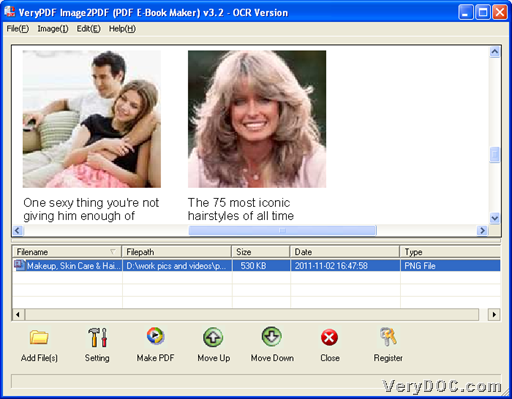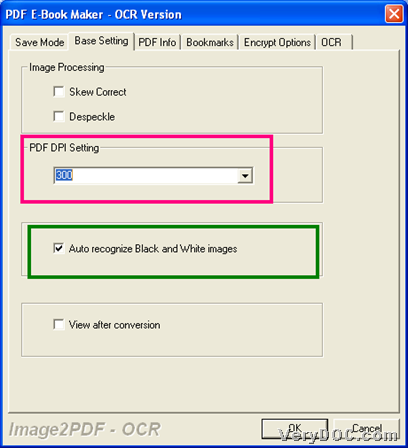The utility VeryPDF Image to PDF OCR Converter enables you to recognize black and white images and convert image to PDF of specific resolution on Windows platforms.
As software name implies, this application supports converting image files to PDF files variously and professionally, including recognizing black and white images and set specific resolution of PDF files, so if you need to know how to realize them, just feel free to read the following paragraphs. 🙂
Step1. Download and install
Please download installer firstly from following icon:
Then, double-click this downloaded installer and follow setup wizard to install trial version in your computer directly. Then, this software could be free to use for later conversion!
Step2. Open GUI interface and add image files
After installation, just run software to get its GUI interface on screen, and then, please click Add File(s) on GUI interface > select right image file in pop dialog box > click Open there, finally, image path appears in processing form directly. And to add dozens of image files, just select dozens of image files in that pop dialog box to realize it directly. 🙂 To get image preview on GUI interface, just click image path directly. 🙂
Fig. GUI interface with added image file and image preview
Step3. Recognize black and white images and set PDF resolution in advance
After image adding, just click Setting on GUI interface > select tab Base Setting there, and here are solution to set PDF resolution and recognize black and white images:
- Click one of DPIs on pop list PDF DPI Setting or just type integer value in its edit-box directly
- Click check-box Auto recognize Black and White images to recognize black and white images later
Here is snapshot about resolution setting and black and white images recognition for you to understand more:
Step4. Convert image file to PDF
After basic work as above is finished, please click Make PDF on GUI interface, and then, just select conversion mode as picture here ![]() , and then, after you set targeting folder in pop dialog box, please click OK so that after a while, specific resolution PDF is added into destination folder, with black and white images recognition. 🙂
, and then, after you set targeting folder in pop dialog box, please click OK so that after a while, specific resolution PDF is added into destination folder, with black and white images recognition. 🙂
At the end of this article, which is about how to use VeryPDF Image to PDF OCR Converter to set PDF resolution and recognize black and white images through GUI interface, here is purchase entrance of this software: