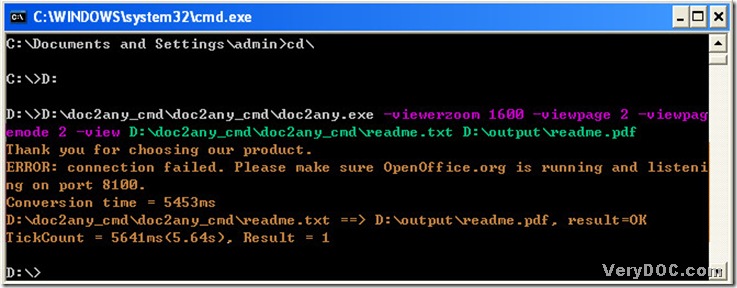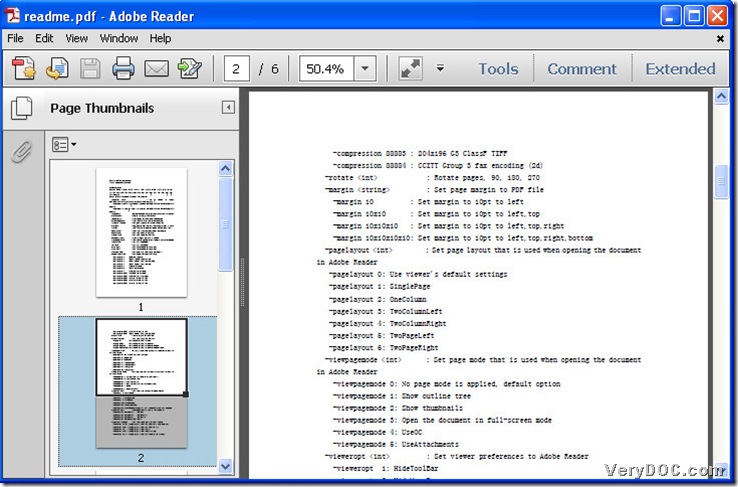Plain Text File------TXT, which is a standard text document that contains unformatted text. Text files could be recognized by any text editing or word processing program, which can also be processed by most other software programs. TXT files are generic text files with filenames that ending in ".txt", which are created by Notepad for Windows and by TextEdit for Mac OS X when document formatting is removed.
Here is a way to convert text to pdf------DOC to Any Converter Command Line, is an expert based on MS-DOS system, which could help you convert text to pdf perfectly. Here is the main page of DOC to Any Converter Command Line, https://www.verydoc.com/doc-to-any-options.html, which you could click to know more about DOC to Any Converter Command Line. To know more details of converting text to pdf, please read the following paragraphs:
Step1. Run DOC to Any Converter Command Line in MS-DOS system:
- click [start]>[Run]>input [cmd]>[ok];
- input [cd\]>click [enter], which could help you get back to root directory;
- to enter into the disk of doc2any.exe, for my doc2any.exe is installed on disk (D), input [D:]>click [enter],
- input the path of doc2any.exe>click [space], which is to tell MS-DOS system that you need to use DOC to Any Converter Command Line;
Step2. Set up PDF parameters:
- input {-viewerzoom 1600 -viewpagemode 2 -view}>click [space]. Here are the parameters below, which you may need to use:
-viewpagemode <int> : Set page mode that is used when opening the document in Adobe Reader
-viewpagemode 0: No page mode is applied, default option
-viewpagemode 1: Show outline tree
-viewpagemode 2: Show thumbnails
-viewpagemode 3: Open the document in full-screen mode
-viewpagemode 4: UseOC
-viewpagemode 5: UseAttachments
-viewerzoom <string> : Set viewer zoom ratio to Adobe Reader
-viewerzoom FitBH: Display pages to fit the width of its bounding box
-viewerzoom FitH : Display pages to fit the width of page
-viewerzoom Fit : Display pages to fit window
-viewerzoom FitV : Display pages to fit height of page
-viewerzoom FitB : Display pages to fit its bounding box entirely
-viewerzoom FitBV: Display pages to fit height of its bounding box
-viewerzoom 25 : Display pages with magnification at 25%%
-viewerzoom 50 : Display pages with magnification at 50%%
-viewerzoom 1600 : Display pages with magnification at 1600%%
-viewpage <string> : set start page when opening it in Adobe Reader
-view : View PDF file after creation
Step3. Input source path:
- input source path>click [space];
Step4. Input objective path:
- input targeting folder path>input [\]>customize file name and ‘.swf’
Step5. Convert text to pdf: click [enter], then DOC to Any Converter Command Line will process this conversion in MS-DOS system. Later, your pdf file could be previewed automatically and added into destination folder.
Here is the picture of step2,3,4 and 5 below:
Here is the final pdf file below:
This is the end of converting text to pdf with DOC to Any Converter Command Line in MS-DOS system. I hope you enjoy it, and thank you for reading this article.